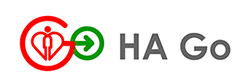Frequently Asked Questions
Please download the latest version of HA Go in Google Play, Huawei AppGallery or App Store.
1. Retrieve username
Please tap 'Forgot username' in the login page of HA Go and follow the instructions to recover your username. The username will be sent to you by SMS.
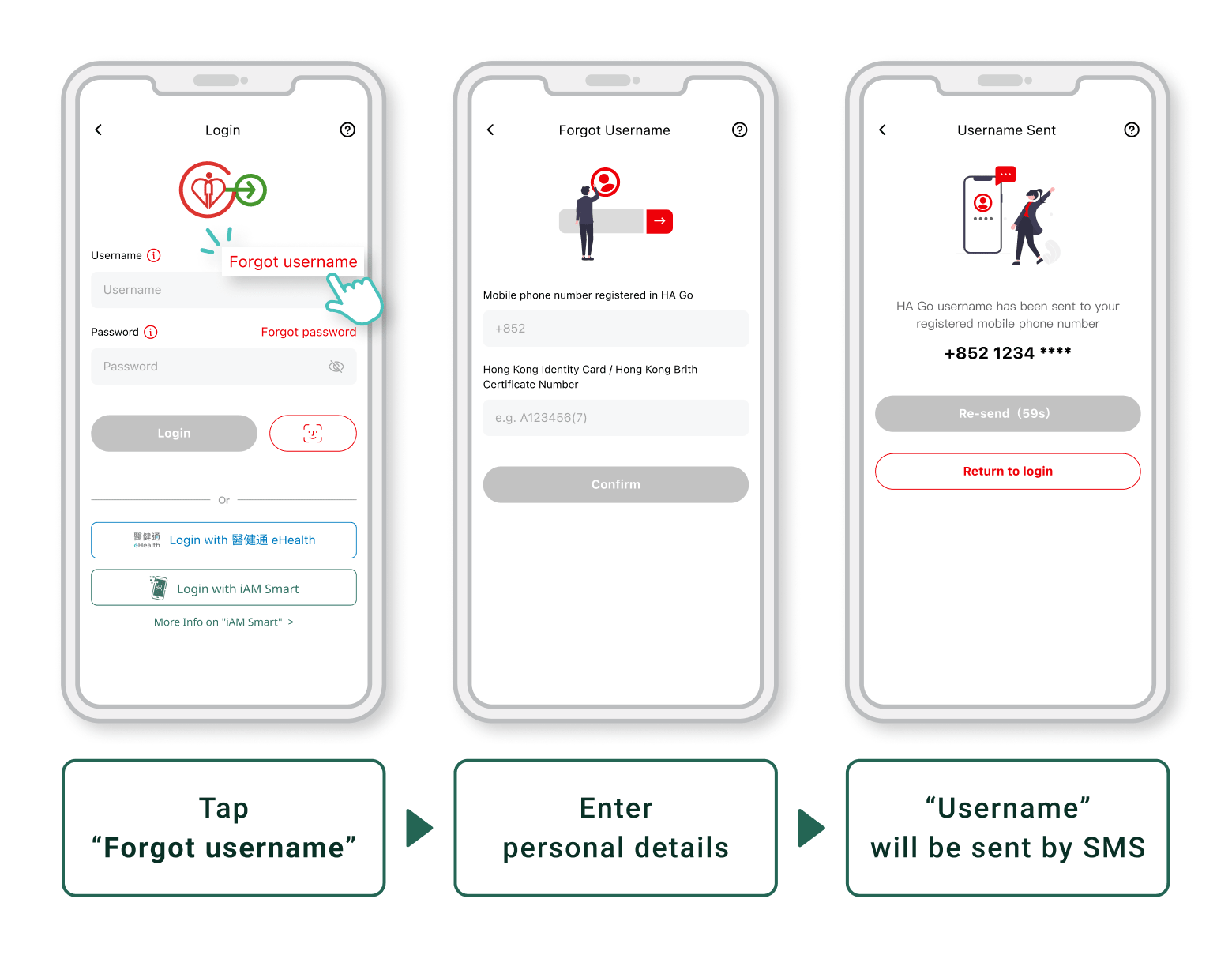
2. Forget password
After confirming your username, please follow the instructions in 'Forgot password' in the login page of HA Go.
Note: Please be aware of the letter case. After resetting password, you may log in to HA Go.
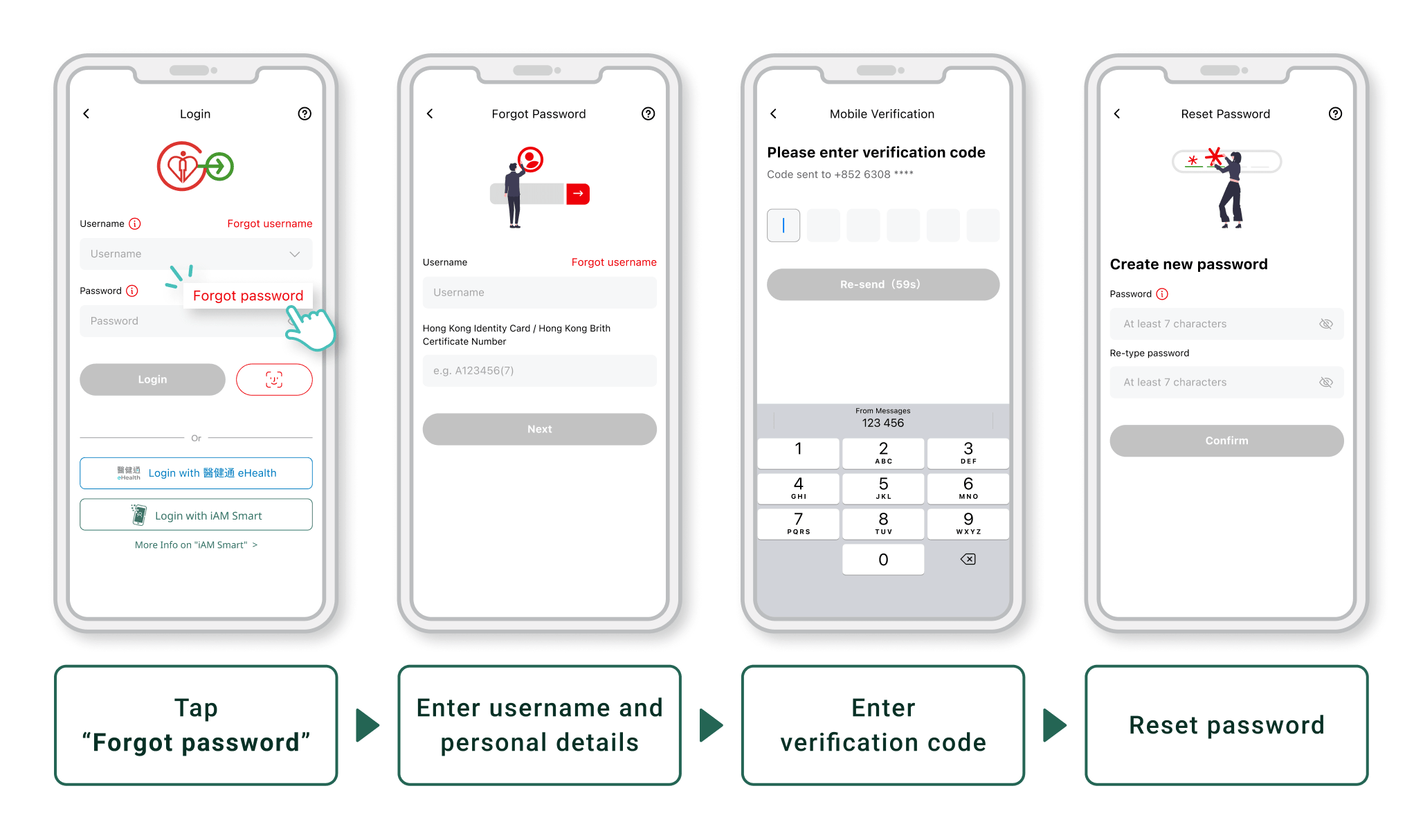
If
you encountered difficulties in the above process, you can also
approach the HA hospital/clinic* counter displayed with a "HA Go" logo
for assistance upon next appointment for retrieving your HA Go username.
*Please refer to the updated list of HA Go counters: https://www2.ha.org.hk/hago/en/patient/activation/activation-location
To use fingerprint or facial recognition, the mobile phone must be equipped with biometric authentication. For iOS mobile phone, it should support Face ID or Touch ID. For Android mobile phone, it should support Fingerprint authentication.
Please follow the steps below to enable using your fingerprint or facial recognition to login HA Go.
1. Enable fingerprint or facial recognition access by HA Go in your mobile device
Android device:
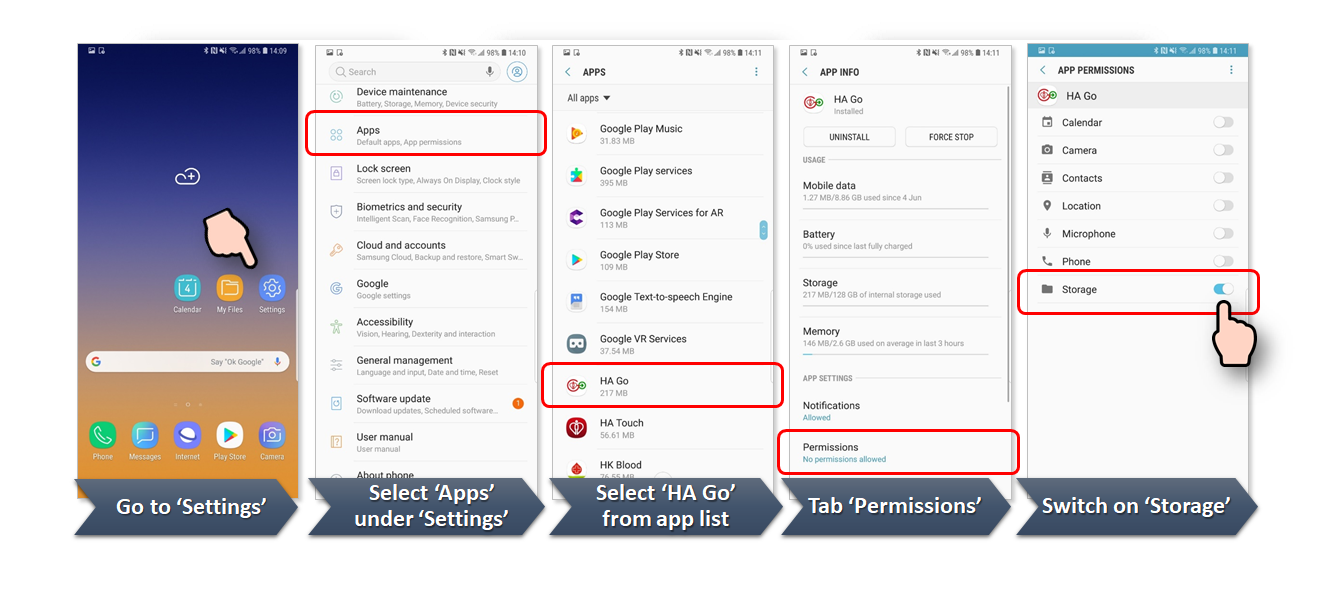
Apple device:
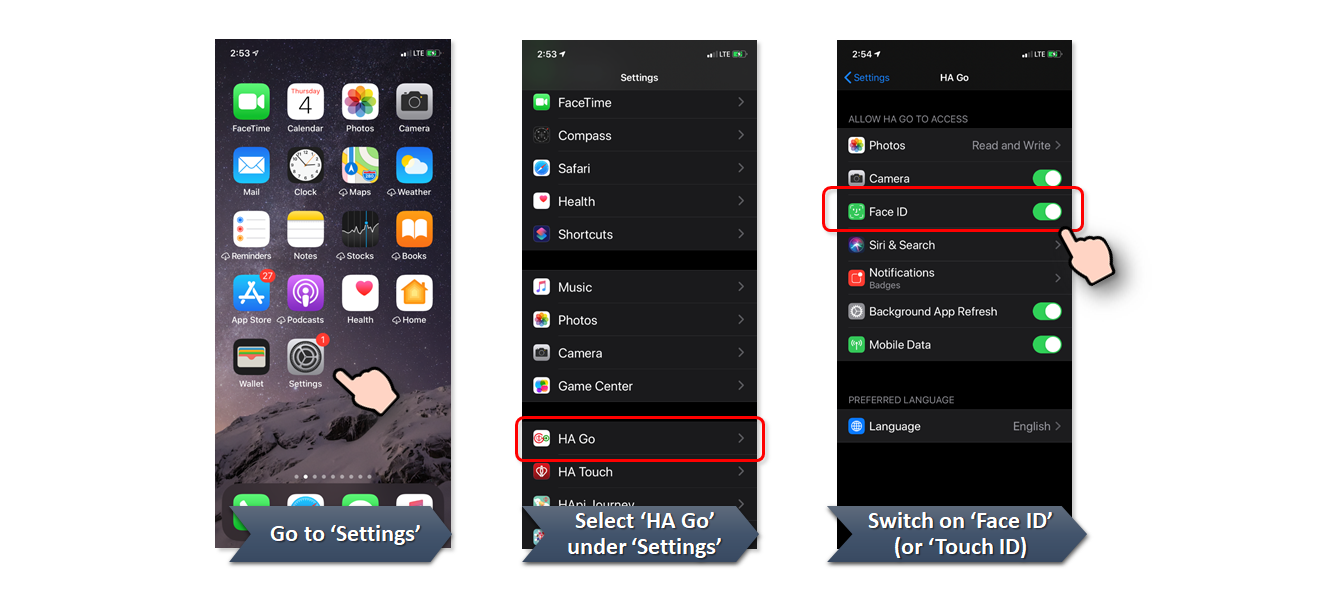
2. Set up fingerprint or facial recognition to login HA Go
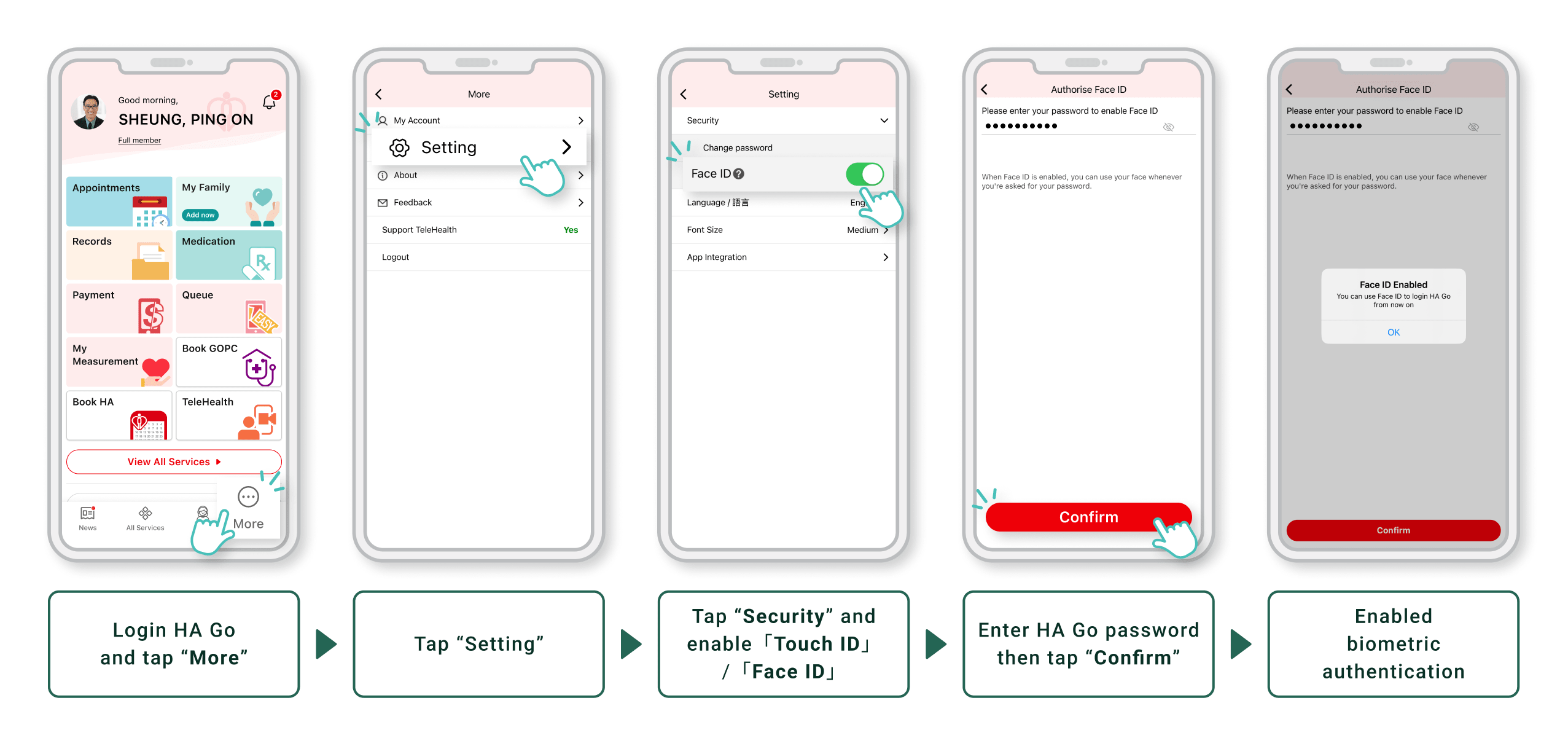
When
you (i) login HA Go with a new device or (ii) reset password, we will
send an OTP (one-time-password) to your registered phone number via SMS.
Therefore, we suggest you to update your mobile phone number in HA Go under 'Profile' as soon as possible.
You can still access HA Go with your username and password having changed your mobile phone number. 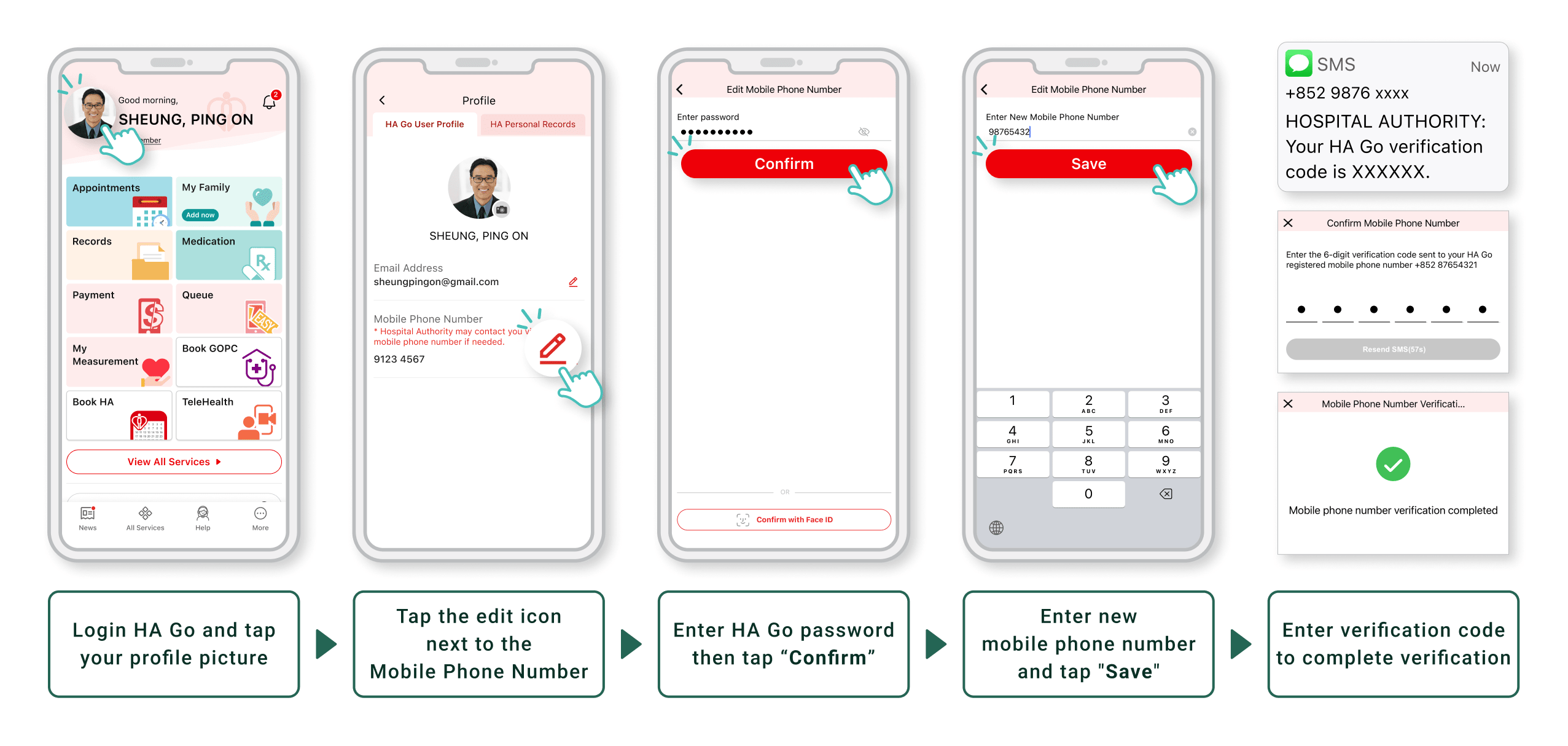
If you are unable to receive the verification code and log in HA Go because the registered mobile number is no longer in use, you have to delete your HA Go account and re-register. Please bring your HKID card to hospitals/ clinics counter* displayed with an “HA Go” logo for assistance upon your next appointment.
*Please refer to the list of HA Go counters in our hospitals/ clinics: https://www2.ha.org.hk/hago/en/patient/activation/activation-location#region=HK
General & Account-related
General
HA Go is a one-stop app integrating several HA apps with new useful features and functions. The app facilitates patients to manage health care at their fingertips more effectively. Patients can also invite family members as designated carers to manage and view their personal health records via HA Go.
With HA Go, one can check appointments made in HA hospitals or clinics, pay hospital bills, book appointment for new case of specialist outpatient services, view medication and perform rehabilitation exercise following prescriptions.
Different functions of HA Go will be released in phases. Stay tuned.
For details, please refer to HA Go website: https://www2.ha.org.hk/hago/en/about-ha-go/ha-go/what-is-ha-go
Registration
Hong Kong Identity Card holders aged 18 or above may register as HA Go member.
You can firstly complete the HA Go registration
at home (download the “HA Go” application from the App Store / Google Play / Huawei App Gallery, register HA Go by inputting your personal details). If there appears "Upgrade now", please activate your account according to the instructions. For details of account activation, please click here.
Parents (a HA Go member) can also register for their children who are aged below 18 with Hong Kong Birth Certificate or Hong Kong Identity Card.
If you do not receive a SMS OTP in 60 seconds, you can request a new SMS OTP by pressing 'Resend'. If the problem persists, please check if you have entered the correct mobile phone number and continue the registration.
To protect patient data privacy, patient has to verify identity so to activate HA Go account. If there appears "Activate now" under your name after login, please activate your HA Go account soon to become a Full member.
If you have previously received healthcare services from the Hospital Authority, you may activate your HA Go account via the following means:
1. Activate at HA hospital/clinic* : Please bring along your Hong Kong identity card and the QR code generated in HA Go to an HA hospital/clinic* to activate your account. You can choose to complete the activation during your next visit to the public hospital/clinic* for appointment.
*Please refer to the updated list of HA Go counters: https://www2.ha.org.hk/hago/en/patient/activation/activation-location
2. Activate directly if you have registered "iAM Smart"# or "eHealth" (applicable to aged 18 or above). After selecting "Activate now", we would lead you to activate step-by-step without approaching HA hospital/ clinic in-person.
# “iAM Smart” is a one-stop personalised digital services platform provided by the HKSAR Government. Please click here for more information about 'iAM Smart'.
Please bring along your Hong Kong identity card and the QR code generated in HA Go to an HA hospital/clinic* to activate your account. You can choose to complete the activation during your next visit to the public hospital/clinic* for appointment.
*Please refer to the updated list of HA Go counters: https://www2.ha.org.hk/hago/en/patient/activation/activation-location
Please follow the following steps to retrieve your QR code for activation:
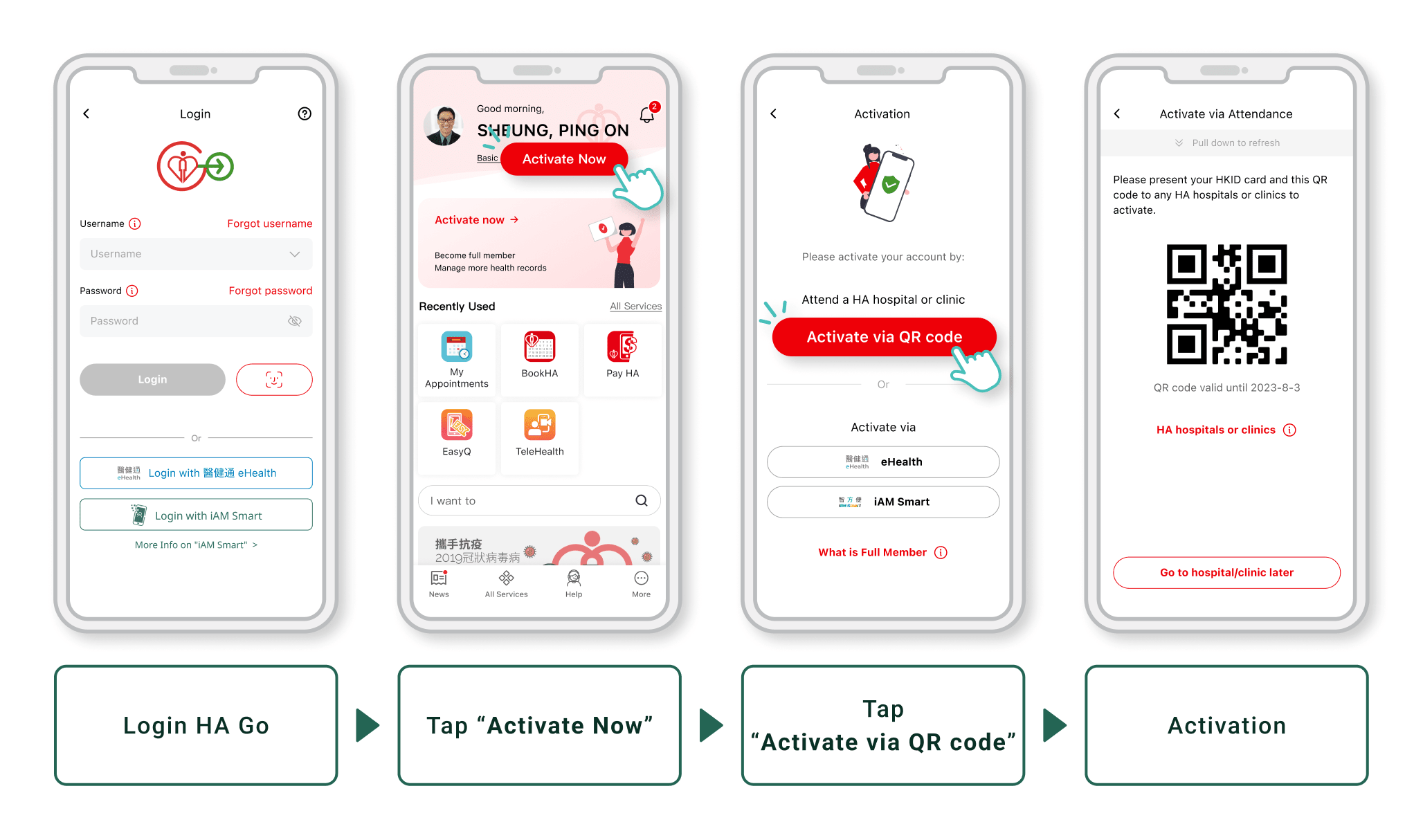
To enjoy more functions in HA Go, please activate HA Go now! For details of account activation, please click here.
To protect patient data and privacy, patient is required to register HA Go according to his/her identity documents. Your HA Go account will be activated after identity verification. This is to ensure that the records belong to you.
You can also activate directly if you have registered "iAM Smart"# or "eHealth" (applicable to aged 18 or above). After selecting "Activate now", we would lead you to activate step-by-step without approaching HA hospital/ clinic in-person.
# “iAM Smart” is a one-stop personalised digital services platform provided by the HKSAR Government. Please click here for more information about 'iAM Smart'.
Account
Please download the latest version of HA Go in Google Play, Huawei AppGallery or App Store.
1. Retrieve username
Please tap 'Forgot username' in the login page of HA Go and follow the instructions to recover your username. The username will be sent to you by SMS.
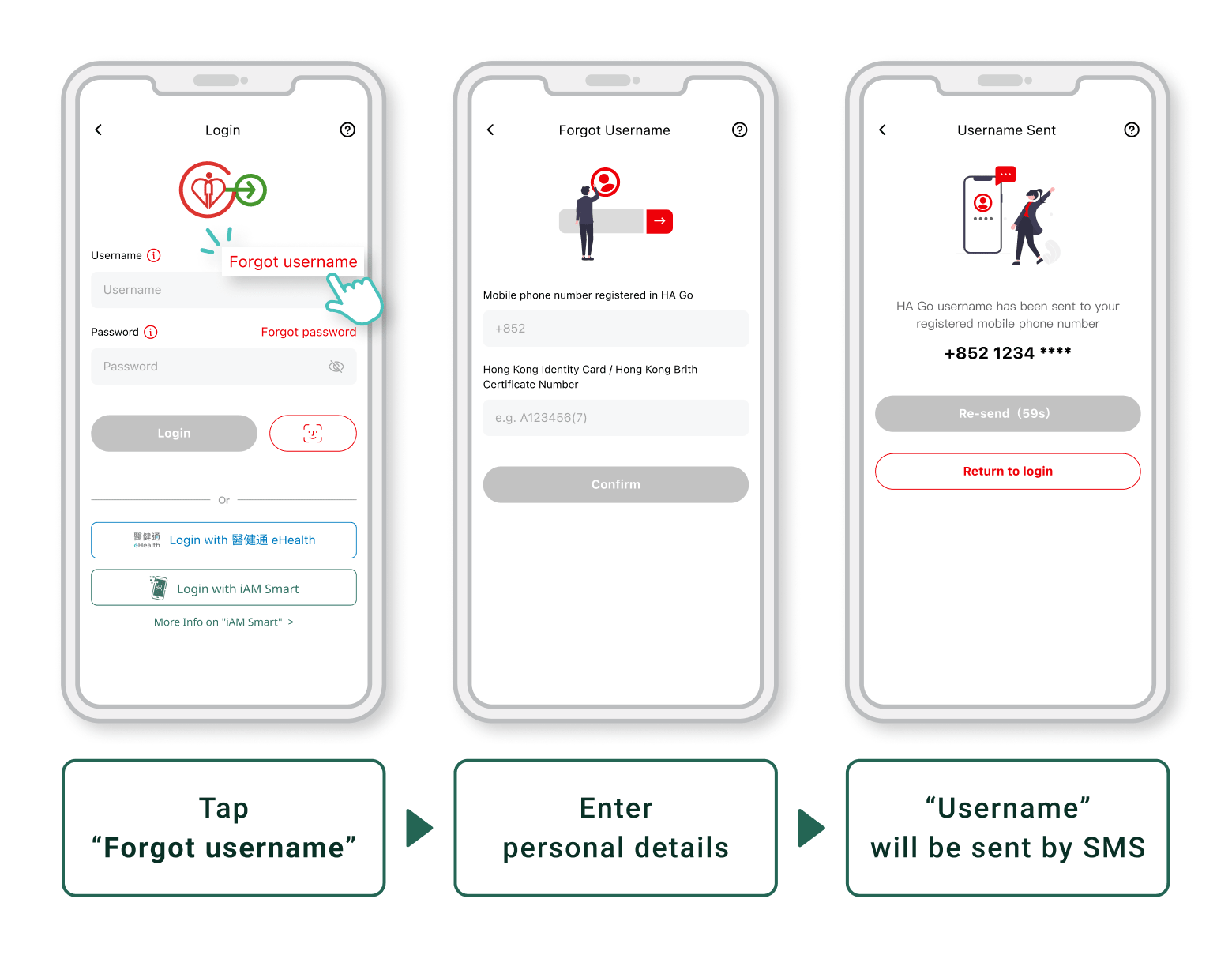
2. Forget password
After confirming your username, please follow the instructions in 'Forgot password' in the login page of HA Go.
Note: Please be aware of the letter case. After resetting password, you may log in to HA Go.
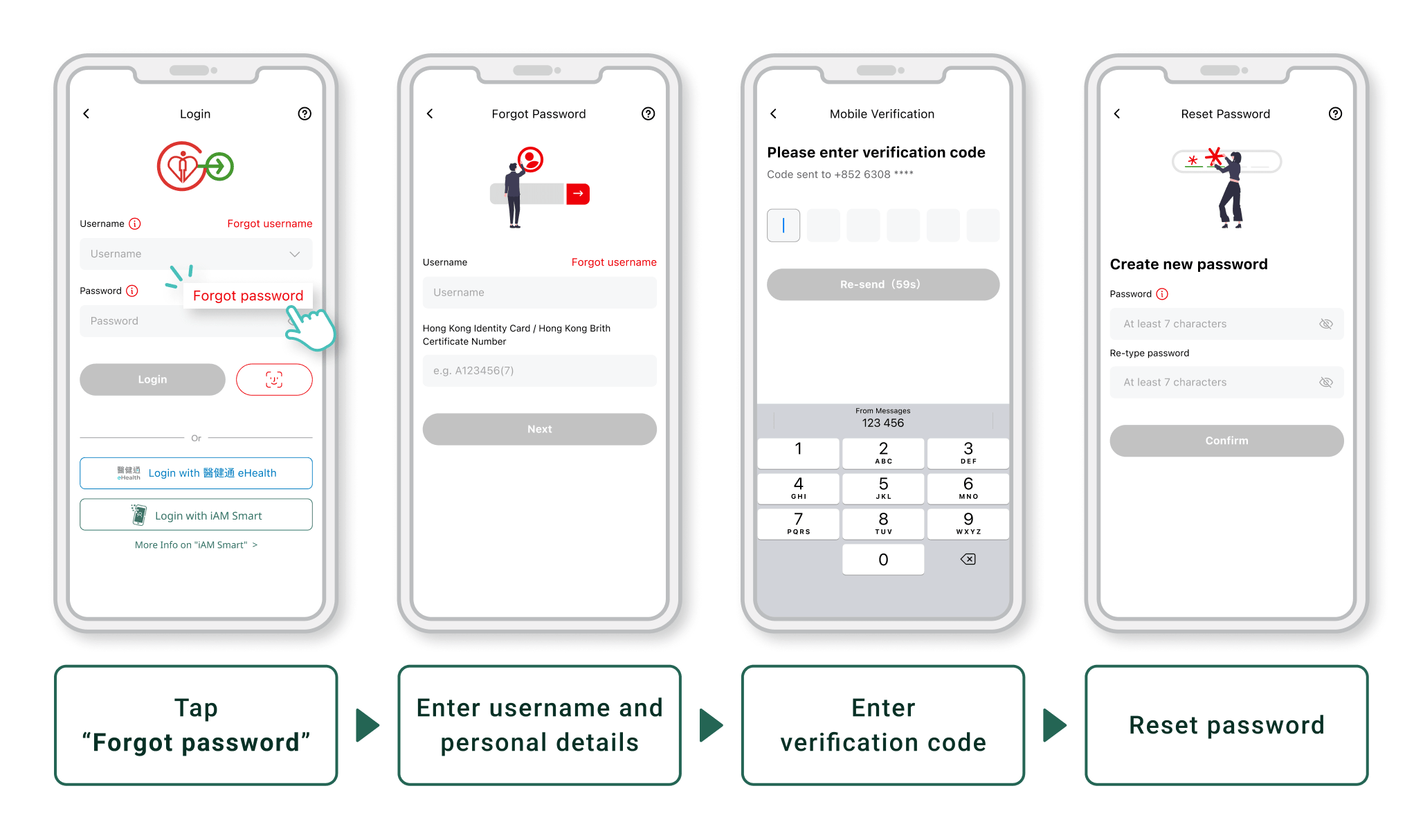
If you encountered difficulties in the above process, you can also approach the HA hospital/clinic* counter displayed with a "HA Go" logo for assistance upon next appointment for retrieving your HA Go username.
*Please refer to the updated list of HA Go counters: https://www2.ha.org.hk/hago/en/patient/activation/activation-location
To use fingerprint or facial recognition, the mobile phone must be equipped with biometric authentication. For iOS mobile phone, it should support Face ID or Touch ID. For Android mobile phone, it should support Fingerprint authentication.
Please follow the steps below to enable using your fingerprint or facial recognition to login HA Go.
1. Enable fingerprint or facial recognition access by HA Go in your mobile device
Android device:
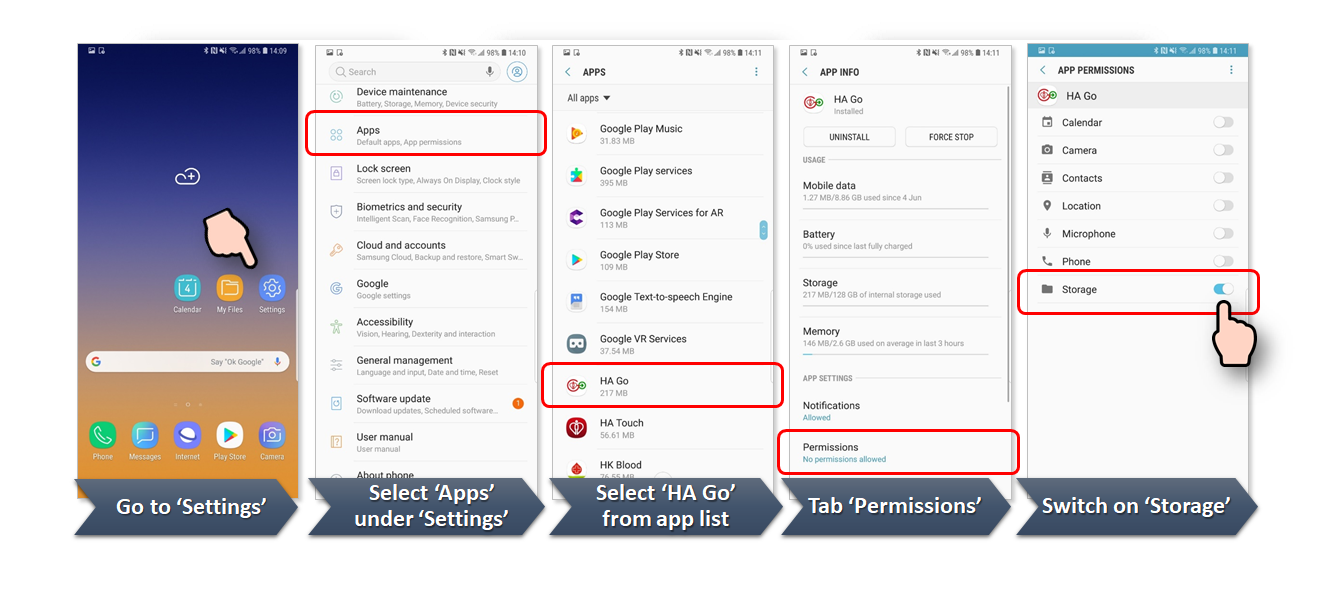
Apple device:
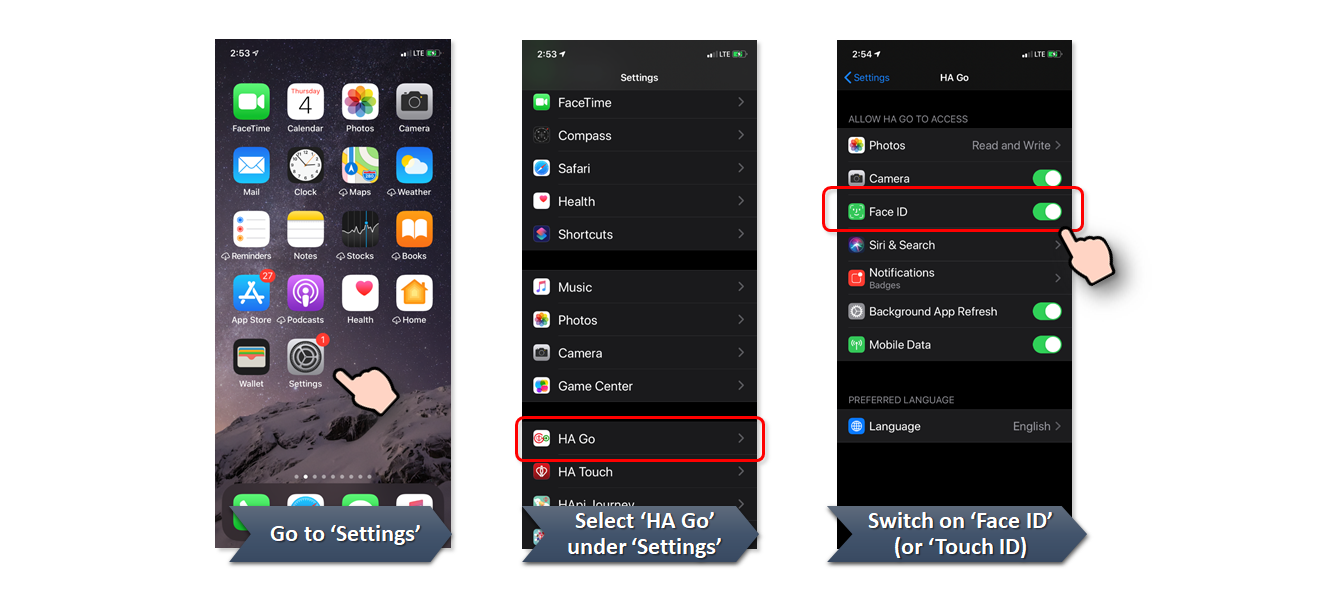
2. Set up fingerprint or facial recognition to login HA Go
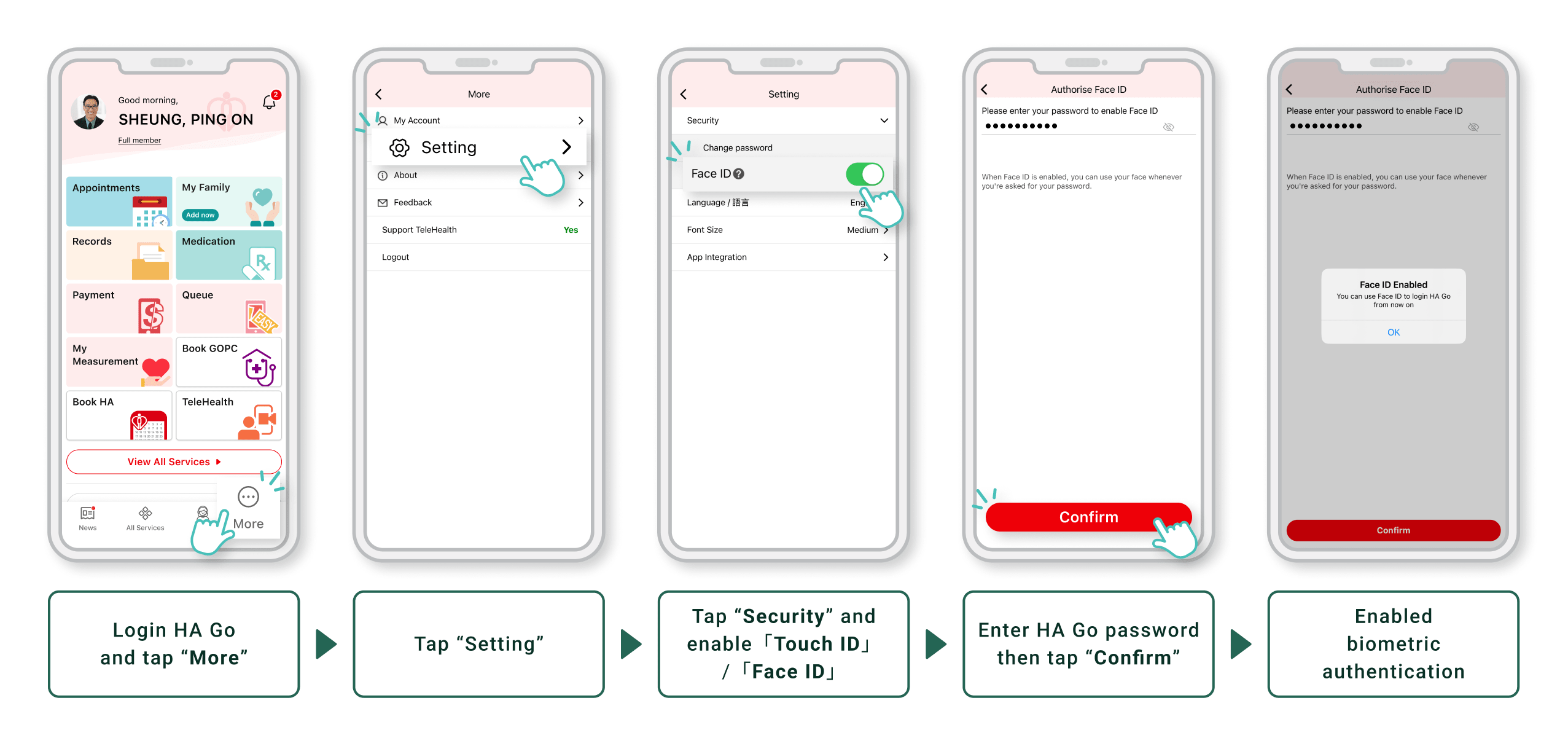
If the problem persists, you can approach the HA hospital/clinic* counter displayed with a "HA Go" logo for assistance upon next appointment for retrieving your HA Go username.
*Please refer to the updated list of HA Go counters: https://www2.ha.org.hk/hago/en/patient/activation/activation-location
When you (i) login HA Go with a new device or (ii) reset password, we will send an OTP (one-time-password) to your registered phone number via SMS.
Therefore, we suggest you to update your mobile phone number in HA Go under 'Profile' as soon as possible.
You can still access HA Go with your username and password having changed your mobile phone number.
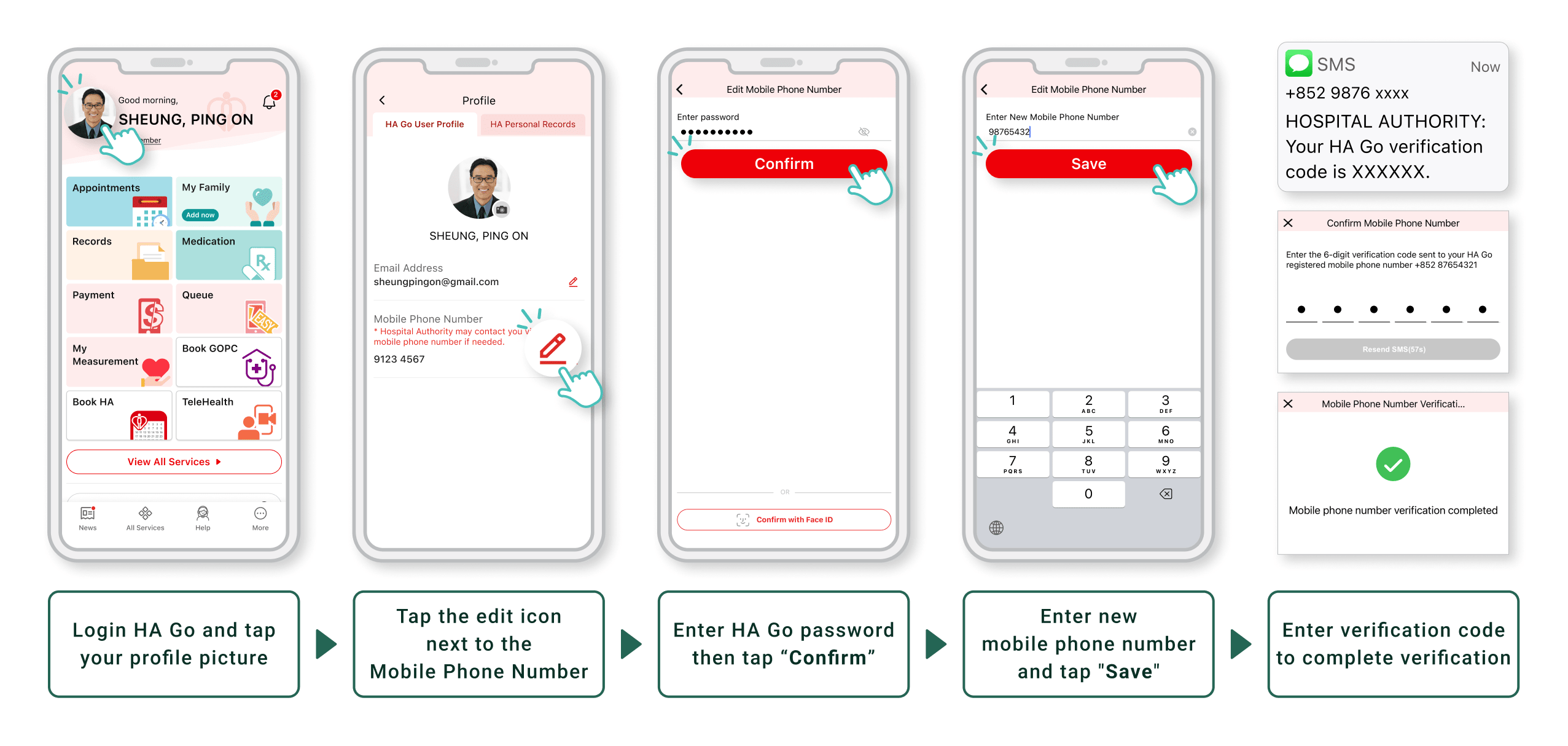
If you are unable to receive the verification code and log in HA Go because the registered mobile number is no longer in use, you have to delete your HA Go account and re-register. Please bring your HKID card to hospitals/ clinics counter* displayed with an “HA Go” logo for assistance upon your next appointment.
*Please refer to the list of HA Go counters in our hospitals/ clinics: https://www2.ha.org.https://www2.ha.org.hk/hago/en/patient/activation/activation-location#region=HK
You can update your email address in your "Profile" after logging in to HA Go. Please see the below steps for reference.
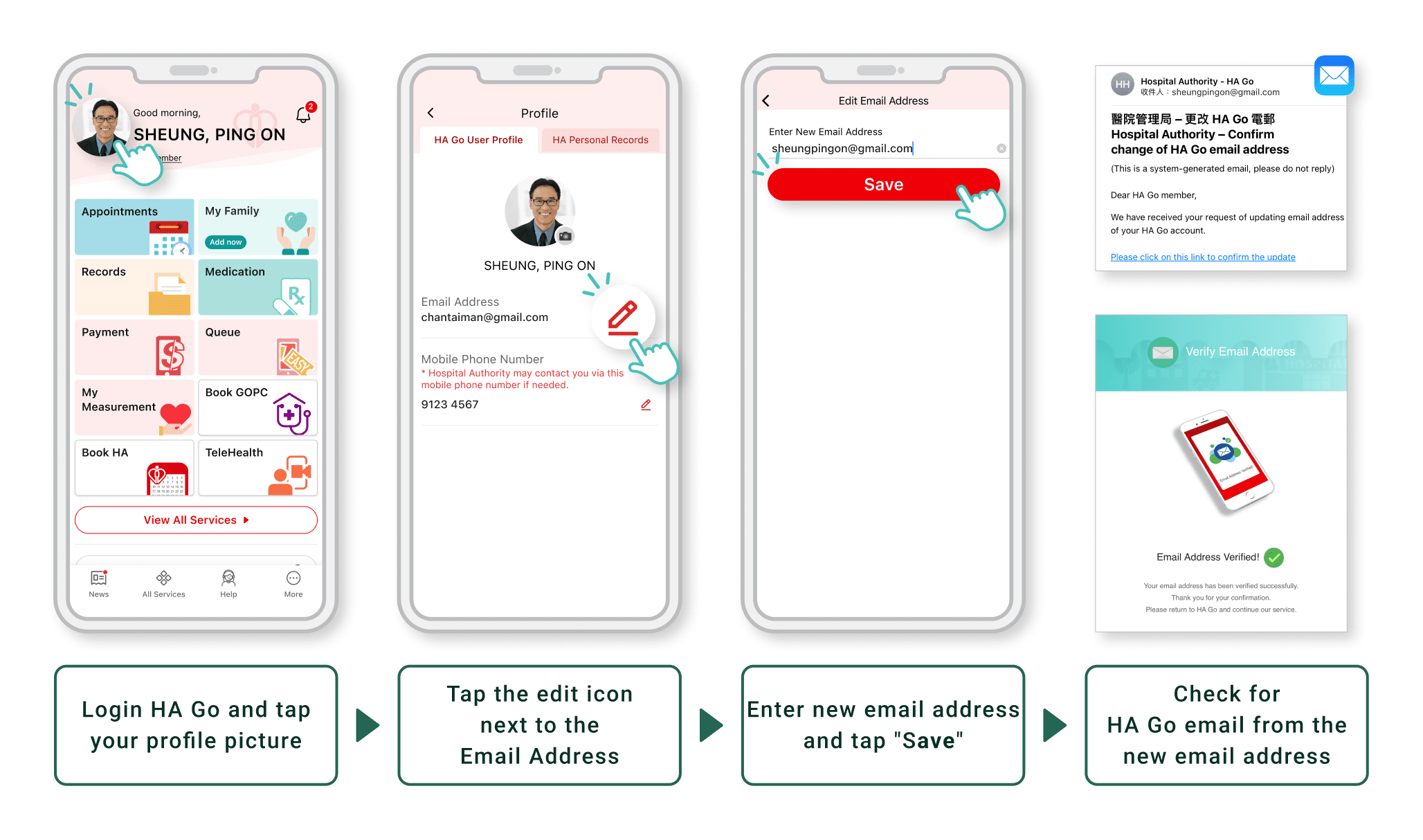
Carer
Once you revoke an invitation (or remove a carer), the carer will not be able to view your records or receive any related notification via HA Go.
You can manage and view your family member's health records via your HA Go. Please refer to the details of carer access scope (click here).
If you are a parent (i) who has registered an HA Go account for your child under age 18 or (ii) who is invited to be a carer of your child in HA Go, you can manage and view personal health records of your child via HA Go. Please refer to the details of register for my child (click here) and invite carer for my child (click here).
Once you remove the person from your list, you will not be able to view his/her records and receive any related notifications via HA Go.
My Child
*Please refer to the list of HA Go counters for account activation: https://www2.ha.org.hk/hago/en/patient/activation/activation-location
Please check here for FAQ about account activation for children.
To protect patient's privacy, only parents can register and activate HA Go account for their child.
If you (a mother) registered for your child who was born in any hospital of HA and the personal information provided matched with the records in HA, the child’s account will be automatically activated upon completing the HA Go registration.
Please refer to the list of HA Go counters for account activation: https://www2.ha.org.hk/hago/en/patient/activation/activation-location
Please refer to the details of account activation (click here) and register for my child (click here).
If you are a parent (i) who has registered an HA Go account for your child under age 18 or (ii) who is invited to be a carer of your child in HA Go, you can manage and view personal health records of your child via HA Go.
If you are a parent (i) who has registered an HA Go account for your child (aged 11 to aged below 18) or (ii) who is invited as the carer of your child in HA Go, you can grant access to your child for managing and viewing personal health records via HA Go.
Please refer to the details of granting access to your child (click here) and your child's access scope in HA Go (click here).
You may have received a SMS that your parent has revoked your access, please refer to here for the details.
(IV) Reached age 19
Appointment-related
My Appointments
Future appointments and attendance records of past one year:
- General Outpatient Clinics
- Specialist Outpatient Clinics (except Outpatient Procedure, and Comprehensive Child Development Service)
- Radiology examination
- Allied Health service (except Medical Social Work service)
- Nurse Clinics
- Pharmacist Clinics
* For other appointments, please refer to the appointment slip for details.
Attendance records of past one year :
- In-patient
- Accident & Emergency
The cancelled time slot will be allocated to other persons in need.
If you want to make a SOPC new case booking in future, please submit a new booking request.
HA Go Outpatient Registration / Payment Service is being introduced progressively in selected Specialist Outpatient Clinics (SOPC) and Allied Health Outpatient Clinics. If the clinic is one of these selected clinics, the "Register / Pay" button will be displayed in "My Appointments" on the appointment day.
Remarks:
1. Please bring your valid identity document to the consultation.
2. Please be punctual. Latecomers may be rescheduled by staff.
3. Please refer to the appointment slip for other relevant information (if any).
In some situations, HA Go will advise you to approach the counter for registration and payment.
You are required to provide reason for application and supplementary information to facilitate the appointment rescheduling. Hospital / clinic will make reference to the provided information and make appropriate arrangement accordingly.
If you do not receive a push notification or a call from clinic within 14 days, please contact the corresponding hospital/ clinic.
You and your carer can reschedule Specialist Outpatient Clinics (SOPC) Blood Taking appointments via HA Go, if the following criteria are fulfilled:
- The blood taking appointment is booked via Kiosk in SOPC; and
- The blood taking appointment is rescheduled at least one day before the original one
Note: HA Go “Reschedule appointment” service is not applicable for all SOPC blood taking appointments. If “Reschedule appointment” button is not displayed on the appointment details page, it indicates the service is not applicable for this appointment, please contact the corresponding hospital/clinic for assistance.
You can follow the steps below to reschedule SOPC blood taking appointment:
- Click “Reschedule appointment” button for a SOPC blood taking appointment in HA Go’s “Appointment Record”
- Select your preferred date and time
- Confirm the rescheduling details to complete
For more information, please refer to the tutorial video (click here).
Upon successful rescheduling, HA Go will send push notifications to you and your carer.
Book GOPC
For more information of GOPC services, please visit the following websites:
User guides of “Book GOPC” function: “Book GOPC”page of “HA Go”website. Please click here
Booking means for GOPC services and other related information: GOPC website Please click here
For more information of GOPC services, please visit the following websites:
User guides of “Book GOPC” function: “Book GOPC”page of “HA Go”website. Please click here
Booking means for GOPC services and other related information: GOPC website Please click here
For more information of GOPC services, please visit the following websites:
User guides of “Book GOPC” function: “Book GOPC”page of “HA Go”website. Please click here
Booking means for GOPC services and other related information: GOPC website Please click here
For more information of GOPC services, please visit the following websites:
User guides of “Book GOPC” function: “Book GOPC”page of “HA Go”website. Please click here
Booking means for GOPC services and other related information: GOPC website Please click here
For more information of GOPC services, please visit the following websites:
User guides of “Book GOPC” function: “Book GOPC”page of “HA Go”website. Please click here
Booking means for GOPC services and other related information: GOPC website Please click here
For more information of GOPC services, please visit the following websites:
User guides of “Book GOPC” function: “Book GOPC”page of “HA Go”website. Please click here
Booking means for GOPC services and other related information: GOPC website Please click here
For more information of GOPC services, please visit the following websites:
User guides of “Book GOPC” function: “Book GOPC”page of “HA Go”website. Please click here
Booking means for GOPC services and other related information: GOPC website Please click here
Persons infected with COVID-19 can make an appointment with GOPCs under the HA either through “Book GOPC” function in “HA Go” or GOPC Telephone Appointment System (TAS) to reserve consultation timeslot available in the next 24 hours. Please visit the “Book GOPC” page of “HA Go” website (https://www2.ha.org.hk/hago/en/features/appointment-related/book-gopc) for the "User Guide" for "Book GOPC" function and more details.
Infected persons with mild symptoms or lower risk can also consult private doctors. Patients who require COVID-19 oral drugs can refer to the list of private doctors announced by the Government (updated when appropriate) (https://www.coronavirus.gov.hk/pdf/tp_pd_antiviral.pdf).BookHA
- Anaesthesiology (Pain Clinic)
- Cardiothoracic Surgery
- Clinical Oncology, Ear, Nose and Throat
- Eye
- Gynaecology
- Medicine
- Neurosurgery
- Obstetrics
- Orthopaedics & Traumatology
- Paediatrics
- Surgery
1. Hong Kong Identity Card or Hong Kong Birth Certificate
2. HK mobile phone number (of patient or delegate)
3. Postal address
4. Referral letter (issued by a local registered medical practitioner within 3 months)
If you have received new case appointment date via "BookHA(Book SOPC)", please contact the corresponding Specialist Outpatient Clinic (SOPC) directly.
If you are referred to a sub-specialty, please select the corresponding specialty when submitting your application. You can visit the HA website for which specialty the sub-specialty falls under.
For example, if you are referred to a sub-specialty of Medicine such as Cardiology, Endocrinology, Diabetes & Metabolism, Gastroenterology & Hepatology, Geriatrics, Nephrology, Neurology, Respiratory Medicine, Rheumatology, please select the 'Medicine' specialty in "BookHA(Book SOPC)" for submission.
If you are referred to a sub-specialty of Surgery such as Urology, please select the 'Surgery' specialty instead.
TeleHealth
(a) Check if the device supports 'HA Go TeleHealth' application, follow below steps:
- If 'No' is shown, please use other mobile device to join teleconsultation
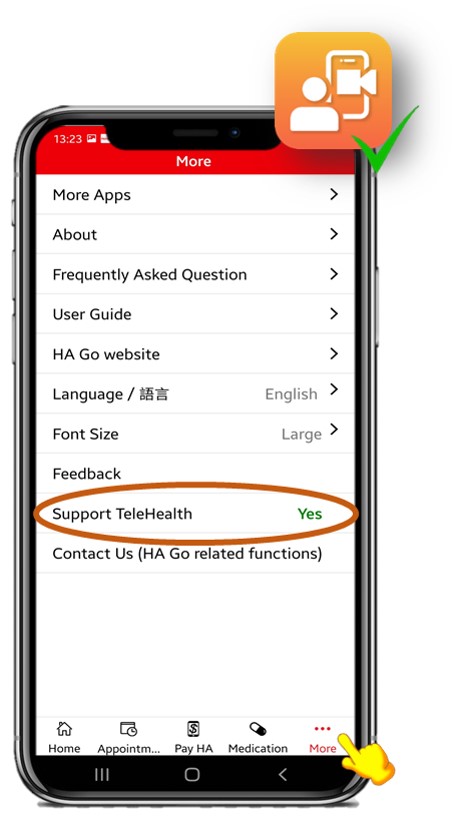
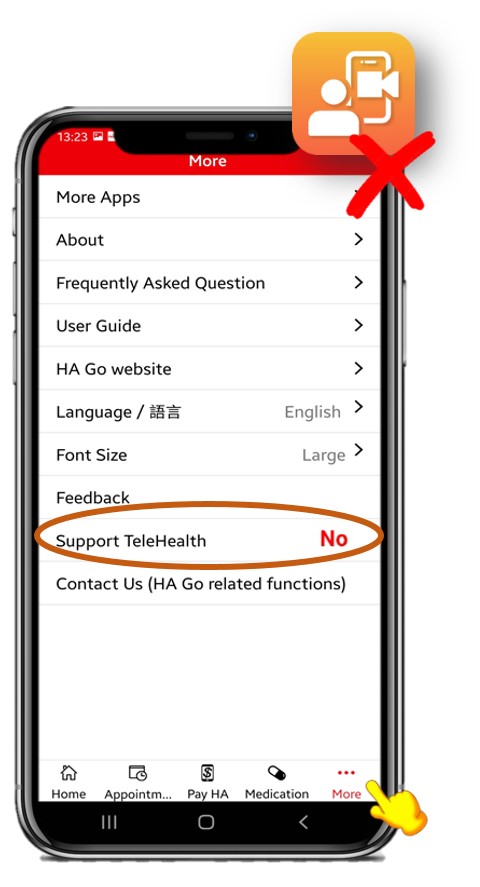
(b) Enable HA Go to send you notifications and access to camera & microphone
For Details please refer to: Android phones | iOS phones
HA Go will send you push notification around the appointment time if you are invited to join TeleHealth service. Click the notification to enter consultation room.
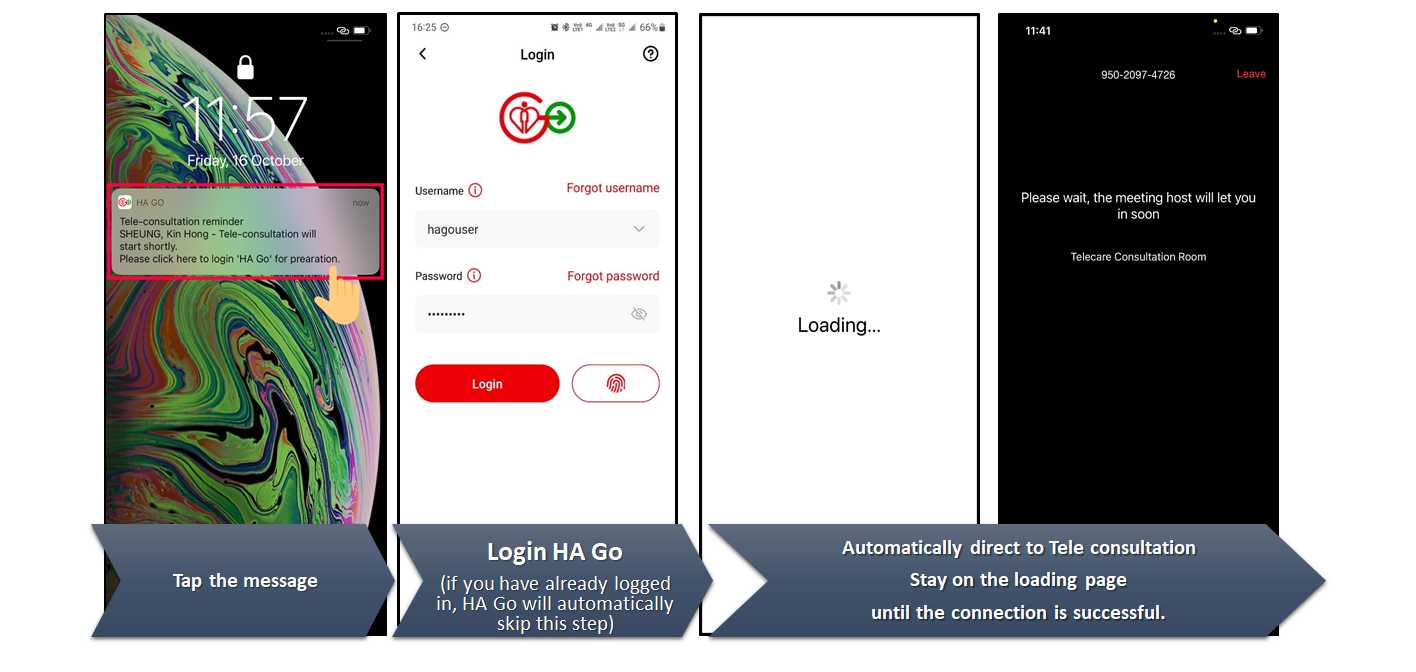
Please ensure you have enabled HA Go to send you notification. For details please refer to: Android phones | iOS phones
If you have missed the push notification sent by staff, you can always tap the latest notification in 'Notification Centre' or [Enter Teleconsultation] button in TeleHealth mini-app to enter consultation room.
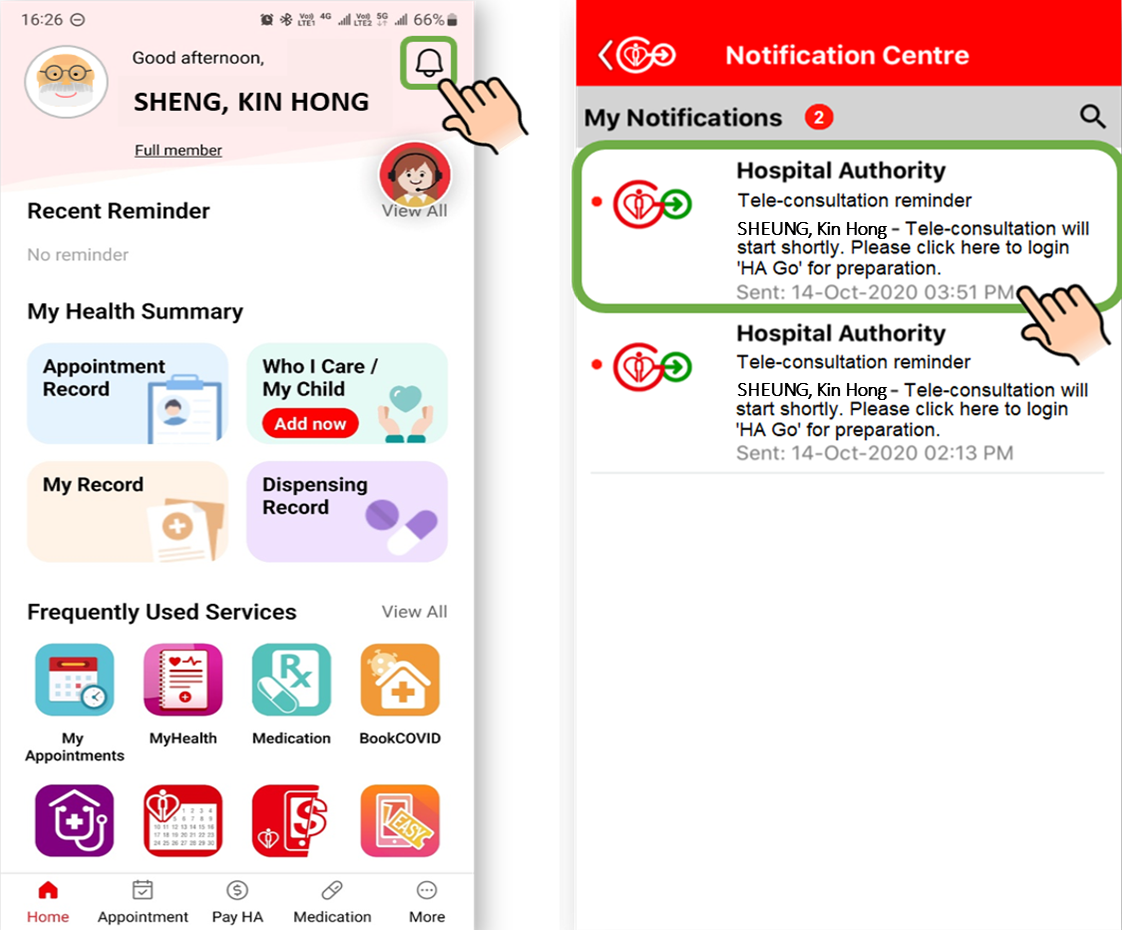
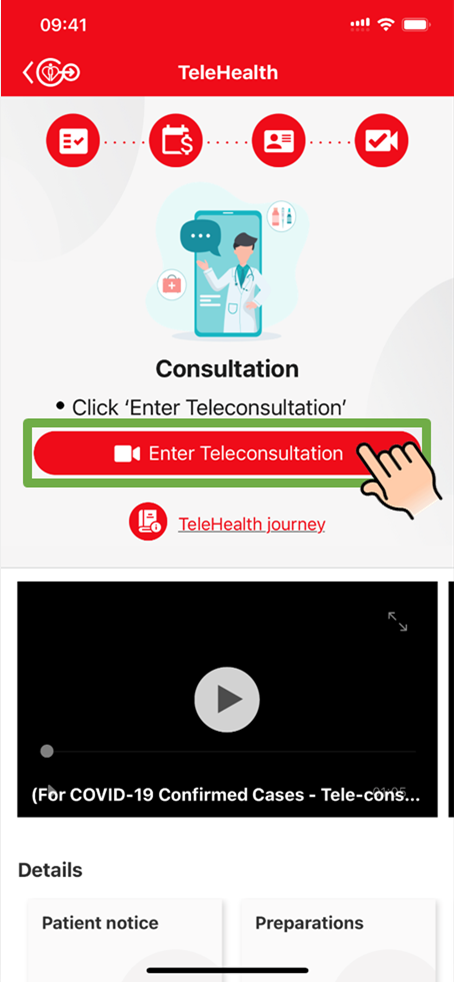
Please wait patiently. Clinic staff will re-send the notification to you.
/screen-3_eng.png?sfvrsn=e5e6e7d3_3)
You can also tap the latest notification in 'Notification Centre' or [Enter Teleconsultation] button in TeleHealth mini-app to re-enter consultation room anytime.
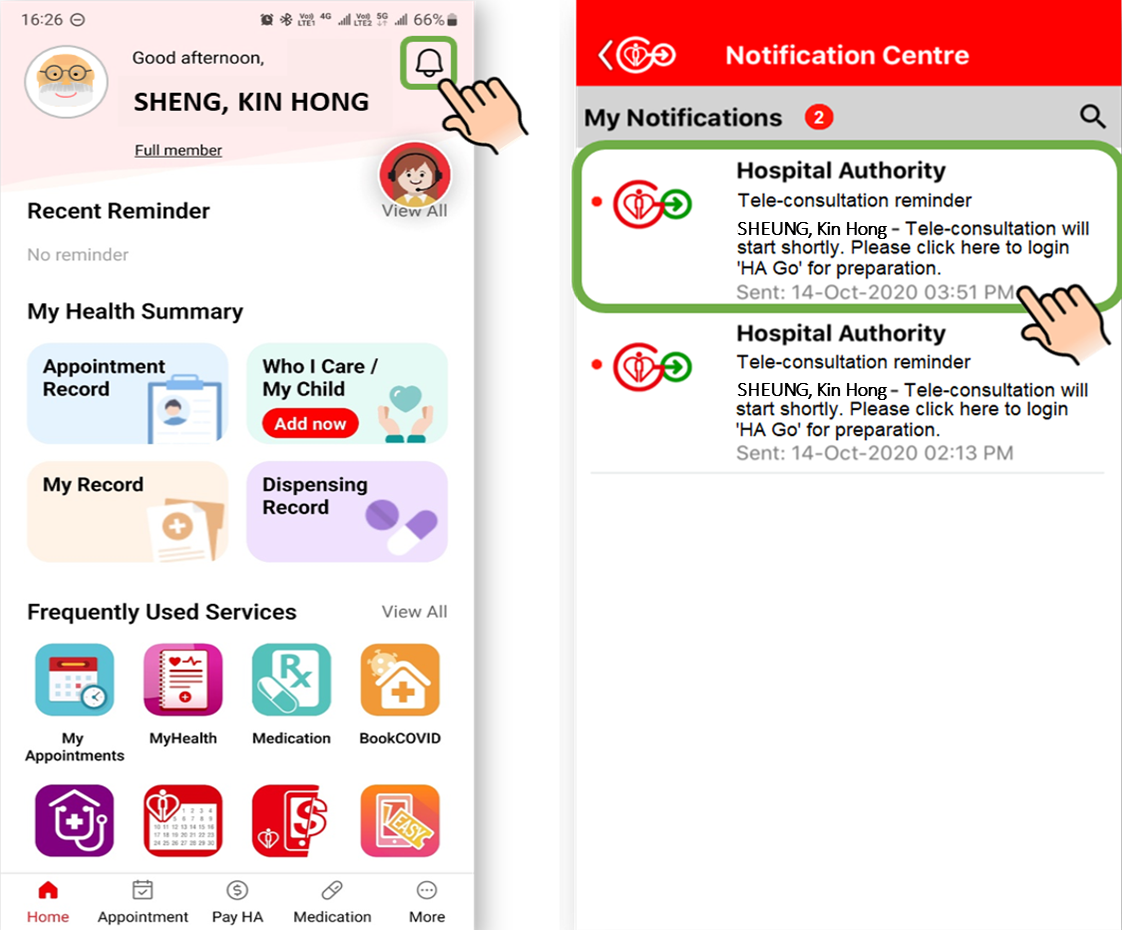
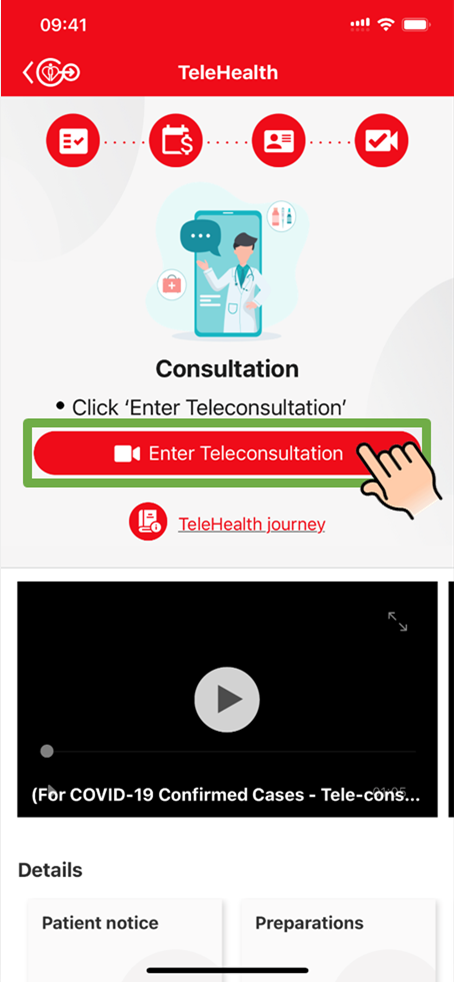
If the connection problem persists, you may quit HA Go app manually and re-login again.
You can register and make payment through electronic payment means via HA Go within 2 hours before appointment. Details of payment service, please visit: https://www2.ha.org.hk/hago/en/features/payment-related/pay-ha
EasyQ
As a full member of HA Go, you can view Accident & Emergency’s queuing information in real time via HA Go.
- View registered and triaged Accident & Emergency’s case in current date
- In the initial phase, this service is available at selected Accident & Emergency service.
- View registered and paid Specialist Outpatient Clinic’s appointment in current date
- In the initial phase, this service is available at selected Specialist Outpatient Clinics.
You can enquire details of the ticket number via “EasyQ-Pharmacy”, including ticket status and other pharmacy queuing information.
For more information, please visit https://www2.ha.org.hk/hago/en/features/appointment-related/easyq
You may enquire the queue status for the person under your care via “Enquiry” in “EasyQ-Pharmacy” and you will receive push notifications on your mobile phone when the medication(s) are ready for collection.
For more information, please visit https://www2.ha.org.hk/hago/en/features/appointment-related/easyqAs a full member of HA Go, you can view GOPC’s queuing information in real time via HA Go.
- View registered and paid GOPC’s appointment in current date
- In the initial phase, it is currently available for selected services of GOPCs only.
Medication Delivery Service
HA Medication Delivery Service aims to enhance patients’ choice and medication collection experience. By placing a delivery request through HA Go, patients could receive their medications* at home or at a specified address (except Post Office Box or Mail Room) without the need to return or wait at the pharmacies of HA hospital or clinic after their consultation.
*Certain types of medications are not included in this service at present. For example, HA cannot deliver medications classified as Dangerous Drugs under the laws of Hong Kong. Please contact HA pharmacy staff for enquiries.
The service is available to all patients attending specialist outpatient clinics (SOPC), general outpatient clinics (GOPC), discharged from the hospital and receiving accident and emergency services of all HA hospitals and clinics*.
Patients need to be registered as HA Go Full Members to use the service, Parents or Carers could also arrange the service for and on behalf of the Minor Member or those under your care on HA Go.
* Medication Delivery Service is currently not available for the following hospital/clinics: Kam Tin Clinic, Mui Wo GOPC, North Lamma GOPC, Peng Chau GOPC, Sha Tau Kok GOPC, Sok Kwu Wan GOPC, Ta Kwu Ling GOPC, Tai O Jockey Club GOPC, Tuen Mun Clinic and St. John Hospital.
HA Medication Delivery Service covers most medications* prescribed at HA hospitals and clinics, including refrigerated medications. Our contracted service provider will collect your medications from HA pharmacies and your medications will be kept and transported under proper storage conditions during the delivery process.
*Certain types of medications are not included in this service at present. For example, HA cannot deliver medications classified as Dangerous Drugs under the laws of Hong Kong. Please contact HA pharmacy staff for enquiries.
In general, the full duration of medications would be dispensed and delivered to you. However, this is subject to factors such as stock availability and the internal dispensing practices of individual HA pharmacies.
You can click on “Add Contact Person” under “Easy Q – Pharmacy – Medication Delivery Service” and fill in details of the contact person including the name and Hong Kong mobile phone number. Please ensure you have obtained his/her consent to use and provide his/her personal data to HA Go.
To collect your medications, your appointed contact person has to present the medication collection QR code displayed under the pharmacy ticket number in “Easy Q – Pharmacy – My Status” of HA Go for identity verification. You can share the medication collection QR code with your appointed contact person by clicking “Share” on that page.
There is an “Estimated Delivery Time” provided under “Easy Q – Pharmacy – Medication Delivery Service” in HA Go for your reference. If your medications on hand would not last until the estimated delivery time or if you have medications that need to be started right away (e.g. antibiotics or other new medications prescribed by the doctor), you should not use the Medication Delivery Service to avoid possible delay in your treatment. You should pick up your medications from the HA pharmacy in person.
The delivery service is subject to a daily quota. If the daily quota is full, you may still place the delivery request, but it would be processed with the quota available in the next working day, and delivery may therefore be delayed.
The delivery time is also subject to other factors such as cut-off time, delivery locations, pharmacy service hours, public holidays, etc. Delivery may take longer for remote areas or under adverse weather conditions, e.g. Black Rainstorm or Tropical Cyclone Warning Signal No. 8 or above.
For more information from service provider on the estimated delivery time / arrangement for different delivery locations, please refer to their website ( https://www.google.com/maps/d/viewer?hl=zh-TW&mid=1RlgiRrb_2qGwRgw8ybuD5IHeEKfhnF0&ll=22.37135092380645%2C114.16001300269512&z=12).
The cut-off time for placing delivery requests are as follows:
Monday to Friday: 3:00pm
Saturday, Sunday and Public Holidays: varies according to the service hours of individual pharmacy (please contact the concerned pharmacy for details if needed)
Requests made before the cut-off time will be processed on the day and requests made after the cut-off time will be processed on the next working day. Always refer to the estimated delivery time provided in HA Go and ensure you have enough medications on hand so that your treatment will not be delayed.
The “Estimated Delivery Time” is automatically generated by the system and it is the earliest possible time to have your medications delivered to you.
The delivery service provider may allow the flexibility for a later delivery time when the delivery status is changed to “In transit” and a service provider’s waybill number is shown under “Easy Q – Pharmacy –Medication Delivery Details” in HA Go. You may contact the service provider’s customer service for assistance by clicking “Contact Delivery Service Provider”.
The service would be suspended under adverse weather conditions (e.g. Black Rainstorm or Tropical Cyclone Warning Signal No. 8 or above). If the warning signal is lowered before 2:00pm and the situation allows, the delivery service will resume after 2 hours. If the signal is still hoisted at 2:00pm, the delivery service will be delayed and the service provider may not deliver your medications within the estimated delivery time.
You can check the current status of your delivery order under “Easy Q – Pharmacy” in HA Go. The status would be updated according to the progress of delivery:
Delivery order confirmed
Your delivery request is received and being processed by the concerned HA pharmacy.
Pending dispatch
Your medications are to be collected by the service provider from the concerned HA pharmacy.
Your medications have been collected by the service provider. The service provider will contact you to confirm the delivery details.
Unsuccessful delivery
The service provider has called multiple times but could not reach you or your appointed contact person. Your medications have been returned to the concerned HA pharmacy and you will need to collect the medications from there in person.
Delivered
Your medications have been successfully delivered.
If you have just confirmed and paid for the delivery request, such that the delivery status is “Delivery order confirmed”, you can still edit the details under “Easy Q – Pharmacy – Medication Delivery Details”. However, you are allowed to update only your contact number, delivery address or preference for Pharmacist Medication Counselling Service.
However, when your delivery status is changed to “Pending dispatch”, you will no longer be allowed to edit the details.
If you require assistance, you may contact the service provider directly via “Contact Delivery Service Provider” under “Easy Q – Pharmacy – Medication Delivery Details”.
The courier from the service provider will first contact you or your appointed contact person to confirm the delivery details such as name and delivery address. To collect your medications, you or your appointed contact person have to present the medication collection QR code displayed under the pharmacy ticket number in “Easy Q – Pharmacy – My Status” of HA Go for identity verification. You can share the medication collection QR code with your appointed contact person by clicking “Share” on that page if needed.
If you require assistance or encounter any technical problem, you can contact the service provider directly via “Contact Delivery Service Provider” under “Easy Q – Pharmacy – Medication Delivery Details”.
You are advised to check the details on the medication package to see if they are correct before opening it. You should also check the name on the drug label to see if it is correct before taking any medication.
Payment via Shroff or One-stop Electronic Kiosk
Patients may present the Payment QR code in HA Go to Shroff or scan the Payment QR code at One-stop Electronic Kiosk for payment of the
service fee.
Pay HA in HA Go
“Pay HA” accepts various payment means including Octopus, credit card, Apple Pay, Google Pay, FPS and electronic wallet (including Alipay HK, WeChat Pay
HK, PayMe & Octopus wallet).
(For details, please refer to: https://www2.ha.org.hk/hago/en/features/payment-related/pay-ha)
You can contact the service provider directly via “Contact Delivery Service Provider” under “Easy Q –Pharmacy – Medication Delivery Details” in HA Go. You can also contact the service provider by calling 2730 0273. They will assist you with any issue related to the delivery order. You need to quote the service provider’s waybill number when contacting them for enquiries.
In general, the service provider’s customer service hotline operates every day from 8:00am – 8:00pm, including public holidays.
Payment-related
Payment
After making payment through HA Go, follow the on-screen button to check the payment. If print receipt is required, tap the “Share” button and choose your preferred app.
In addition, after login HA Go and tap the “Payment History” button shown in “Pay HA” to view the payment via HA Go. If print receipt is required, tap the “Share” button and choose your preferred app.
Health Management
Medication
- View your current dispensing records any time and anywhere
- Review your medication dispensing journey
- Show your dispensing records and allergy records to other parties, e.g. private healthcare provider or carer, for reference.
Allergy
HA Go full members can view their allergy records in Hospital Authority via “Allergy” and “Medication” in HA Go.
For more information, please visit https://www2.ha.org.hk/hago/en/features/health-management/allergy
Rehab
MyHealth
You may select the measurement item you are interested in and save the sole record. If you wish to shorten the measurement item list, you can access "Configure My Measurement" to configure the list of measurements on screen.
Such limits can be set in the "Profile" tab at the bottom. There will be a warning if your measurement data is higher/lower than the preset limits. Limits would also be shown on the charts.
You can follow the steps below to edit or delete the entry.
- Open [My Measurement] and tap [History] in the bottom toolbar.
- Tap [Group View] tab.
- Select the data group and month required.
- Select the relevant record.
- Tap [Edit] or [Delete].
Yes.
Click [My Family] on HA Go homepage and select the person you would like to care for under "Care for Others" tab. After that, click [MyHealth] and then [My Measurement].
You can view, input, edit or delete his/her self-measurement data.
Click [MyHealth] on HA Go homepage, then click [My Record] for access.
Currently, Full members can view specific visit documents, including Patient Discharge Information Summary, Investigation Reminder Form and Referral Letter, the Medical Certificate and Attendance Certificate issued on or after 6 March 2023, as well as Laboratory and Radiology Reports.
Please note that the above visit documents have to be sent and pushed to HA Go by healthcare professionals. The visit documents are accessible for two years from the date of issuance.
Please follow the steps below to view the the documents:
- Click [Records] on HA Go homepage.
- Click the document icon on the right.
.png?sfvrsn=9f6ac5f7_6)
In "MyHealth-My Record," all HA Go full members can view their own and their carees' latest 2 years laboratory results in Chemical Pathology, Haematology, and Immunology from all hospitals and clinics (general outpatient clinics and specialist outpatient clinics) under the Hospital Authority.
Radiology report sharing in HA Go is being implemented in phases. The initial phase was launched on 8 Jan 2024. All HA Go full members can view their own and their carees' Ultrasonography (US) reports released on or after 1 Dec 2023 under the Hospital Authority.
The second phase was launched on 25 Jun 2024. Full members can view other radiology reports, including X-ray, Fluoroscopic Examination, Computed Tomography (CT), Magnetic Resonance Imaging (MRI), Nuclear Medicine, Positron Emission Tomography-Computed Tomography (PET-CT), which released on or after 1 Jun 2024.
Click [Records] on HA Go homepage and select the document icon on the right under “Visit Doc” tab to open the respective document..png?sfvrsn=9f6ac5f7_6)
Click [Records] on HA Go homepage and select the document icon on the right under “Visit Doc” tab to open the respective document..png?sfvrsn=9f6ac5f7_6)
Yes.
Click [My Family] on HA Go homepage and select the person you would like to care for under "Care for Others" tab. After that, click [MyHealth] and then [My Record].
Upon the prescription of health information by healthcare professionals, you will receive the push notification "You have health information." sent to your phone from HA Go. By clicking the push notification and logging in HA Go, you will enter "MyHealth - My Health Info". Then, you can select the health information required.
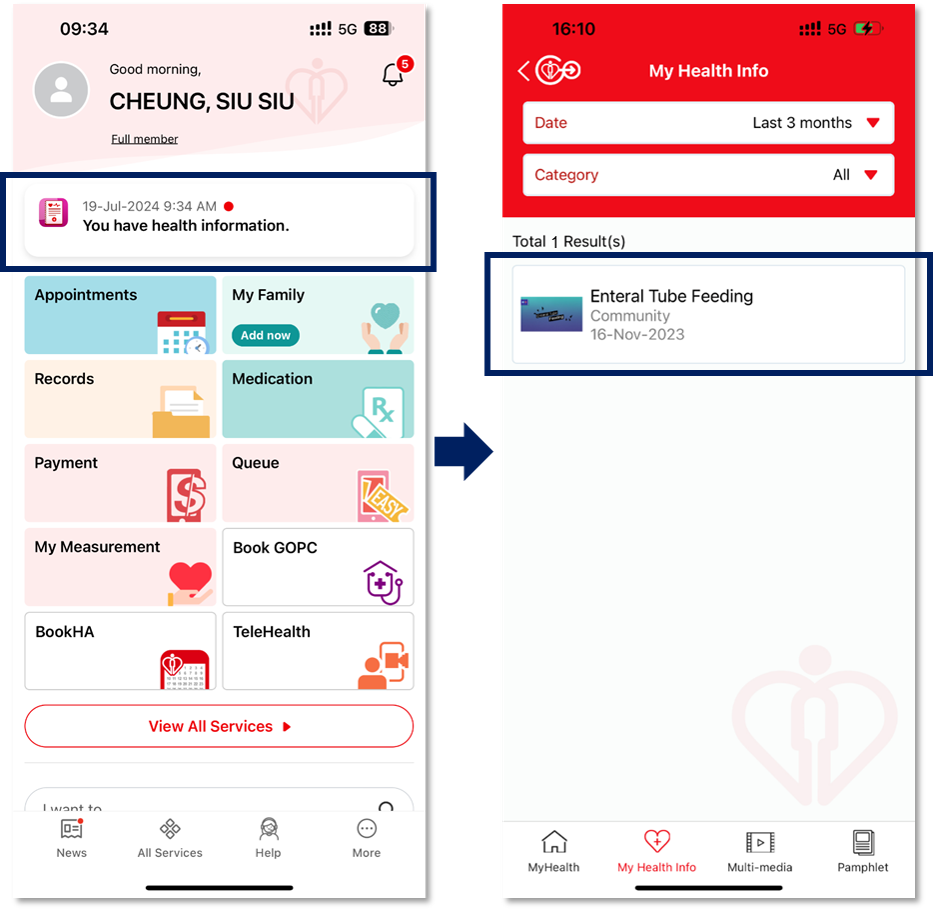
You may also access the health information by following steps:
- Tap "View All Services"
- Tap "MyHealth"
- Tap "My Health Info"
- Tap the health information required
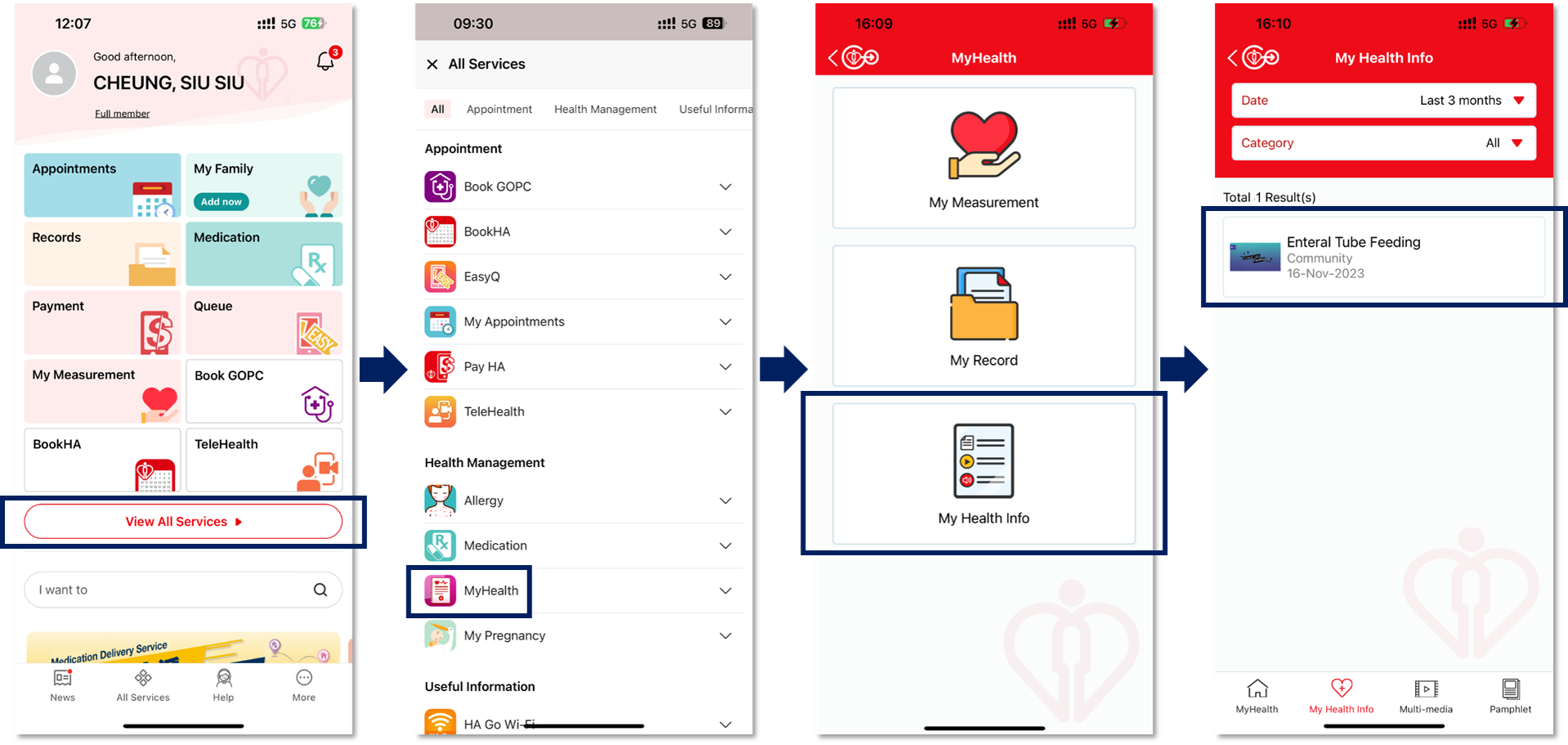
The health information is accessible in “My Health Info” for 2 years from the date of prescription, and we show the health information of last 3 months by default. You may select a longer or customized date range to access the health information required.
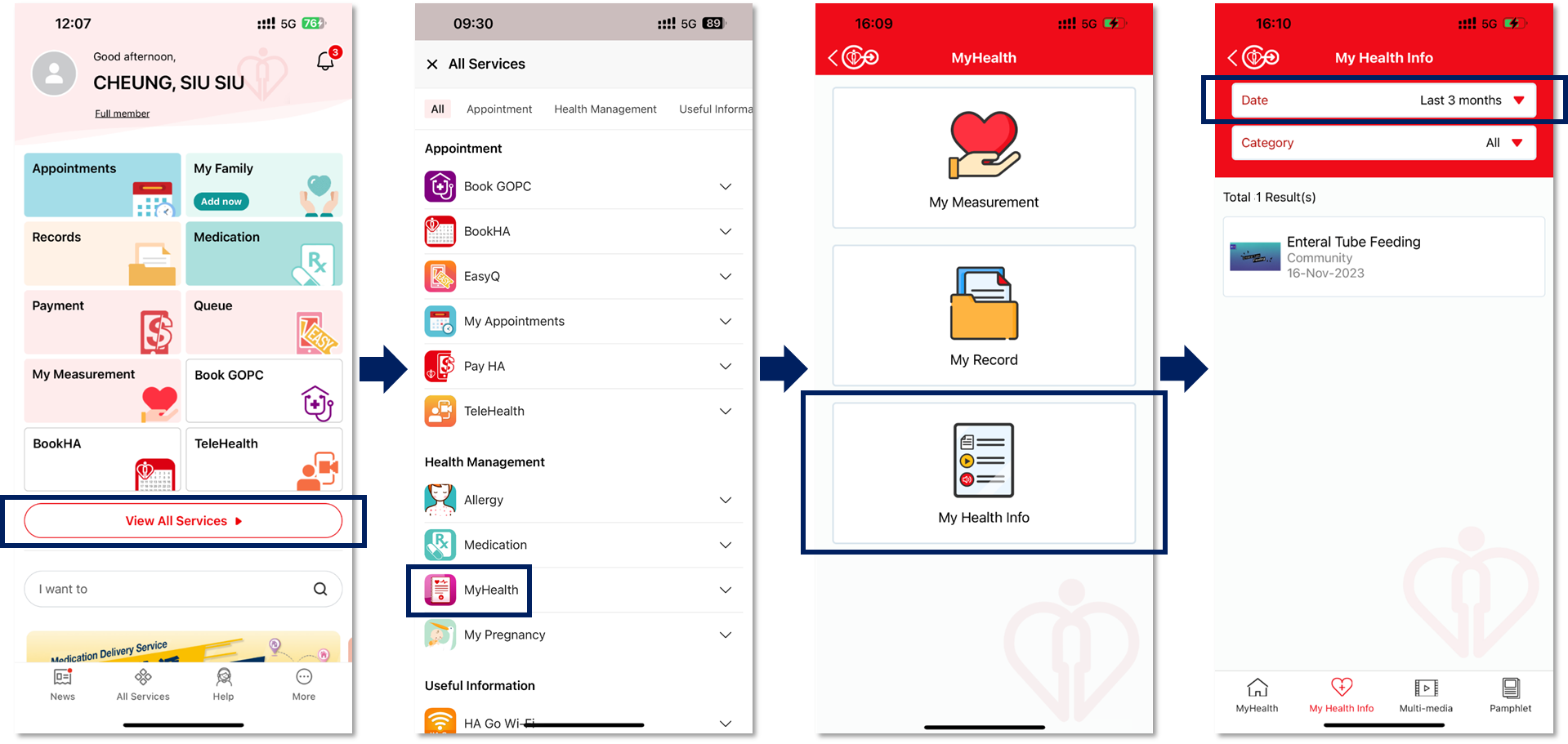
My Pregnancy
You can view obstetric care related information by using the general features. For example:
- Read pregnancy articles
- Browse useful websites related to obstetric care
- View information about HA obstetric units
- Review Hospital Bag Checklist for delivery
If you are receiving obstetric services in HA, you can also use the personalized features. For example:
- View pregnancy profile consistent with HA obstetric records
- Generate pregnancy video
You can view obstetric care related information by using the general features. For example:
- Read pregnancy articles
- Browse useful websites related to obstetric care
- View information about HA obstetric units
- Review Hospital Bag Checklist for delivery
It depends on where you deliver.
For delivery in HA Hospital
The pregnancy status will be automatically updated to “My baby is born in HA hospital”. Your delivery and baby information will be available in your Pregnancy Profile.
For delivery in non-HA Hospital
You are advised to manually update the pregnancy status to “My baby is born outside HA hospital”.
Others
If your pregnancy ends in circumstances other than the above, you are advised to manually update the status to “Pregnancy Journey Ends”.You can use the function “My Journey” to take photos every week and generate your pregnancy journey video after delivery.
Please note that the video can be generated when the pregnancy status is updated to “My baby is born in HA hospital” or “My baby is born outside HA hospital”.
You can choose to stay with the current pregnancy app “HApi Journey” or switch to “My Pregnancy” in HA Go to enjoy personalized features with connection to HA obstetric system.
You are reminded that the data in “HApi Journey” cannot be transferred to “My Pregnancy”. You may go to “HApi Journey” to view the data inputted in the past.“HApi Journey” has been integrated in HA Go as “My Pregnancy” to continue to provide useful pregnancy information. You can manage your health effectively by using the one-stop app HA Go.
In addition to the current functions in “HApi Journey”, “My Pregnancy” in HA Go provides additional and personalized features. In “HApi Journey”, you are required to manually fill in your own pregnancy information such as the Expected Date of Confinement and baby profile. In “My Pregnancy”, your pregnancy information will be automatically updated according to the latest obstetric record in HA obstetric system.Useful Information
Notification Centre
Features based notifications such as Appointment reminder are pushed directly to patient and carer at the moment.
For viewing notifications of your family and friends, you may consider to access their notification centre as well with the following steps:
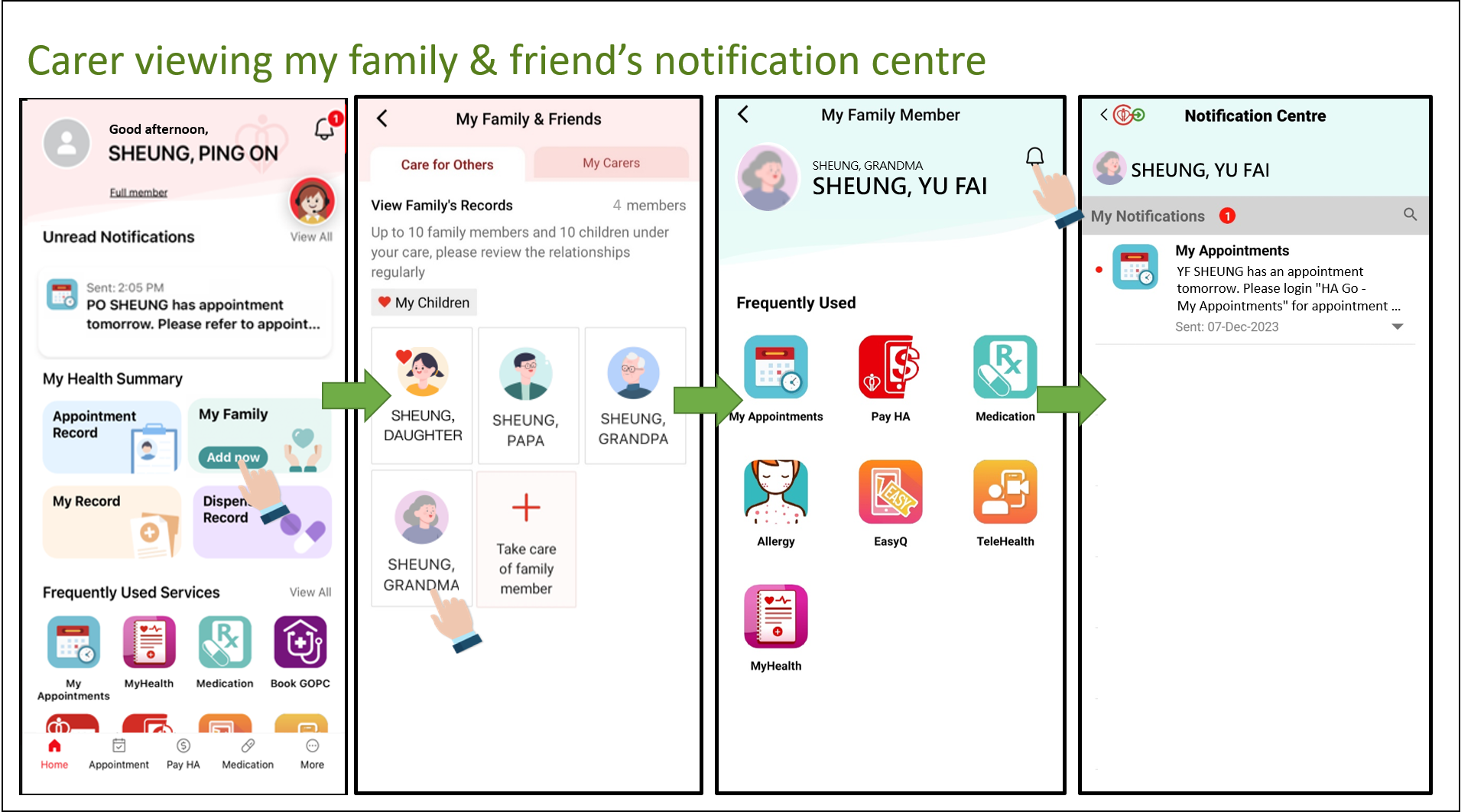
In addition, you can add the appointment information of your family and friends to your mobile phone calendar (e.g. Google Calender, iCloud) according to your mobile phone system (e.g. Android, iOS) for reminder alert.
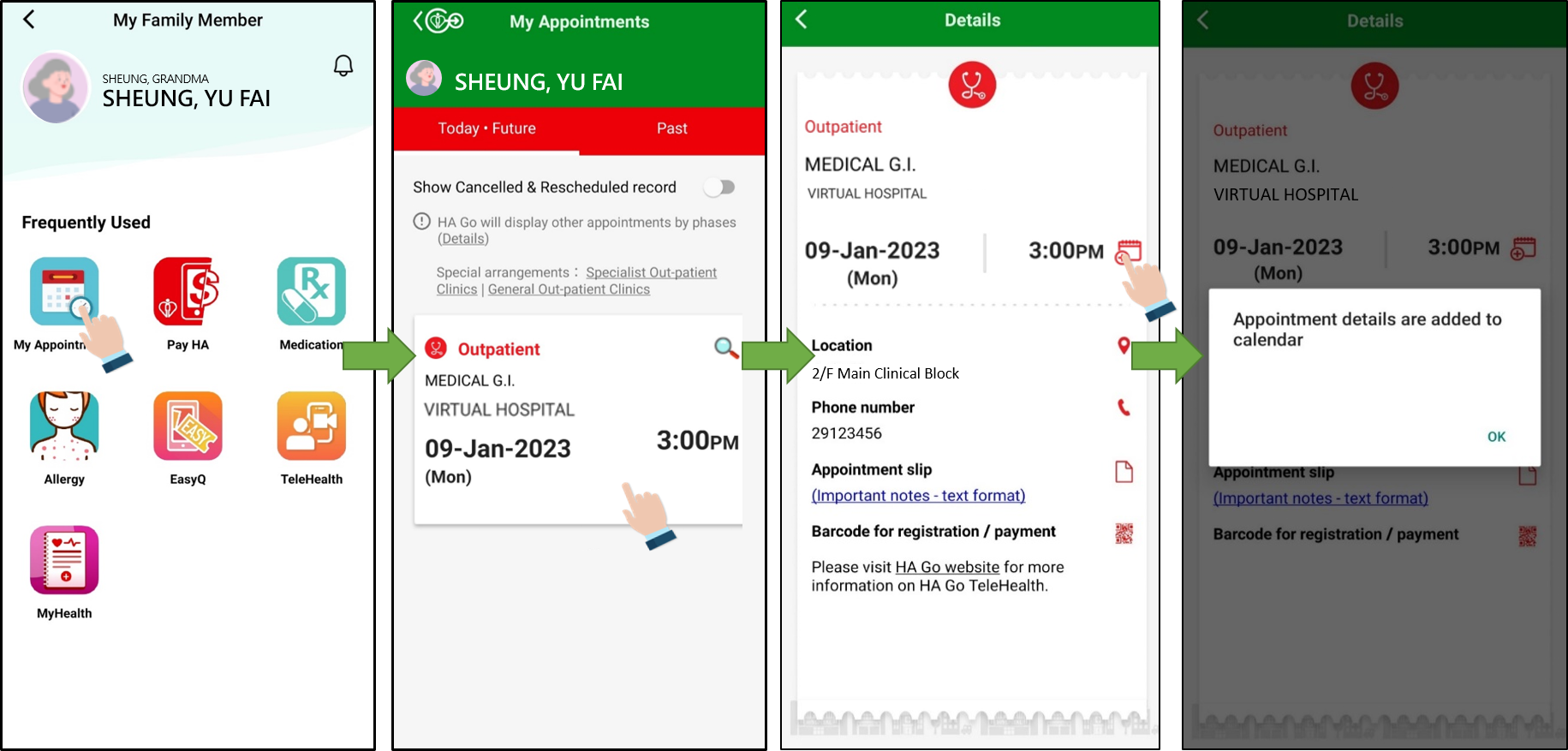
Please refer to the sample screen below:
For iOS device:
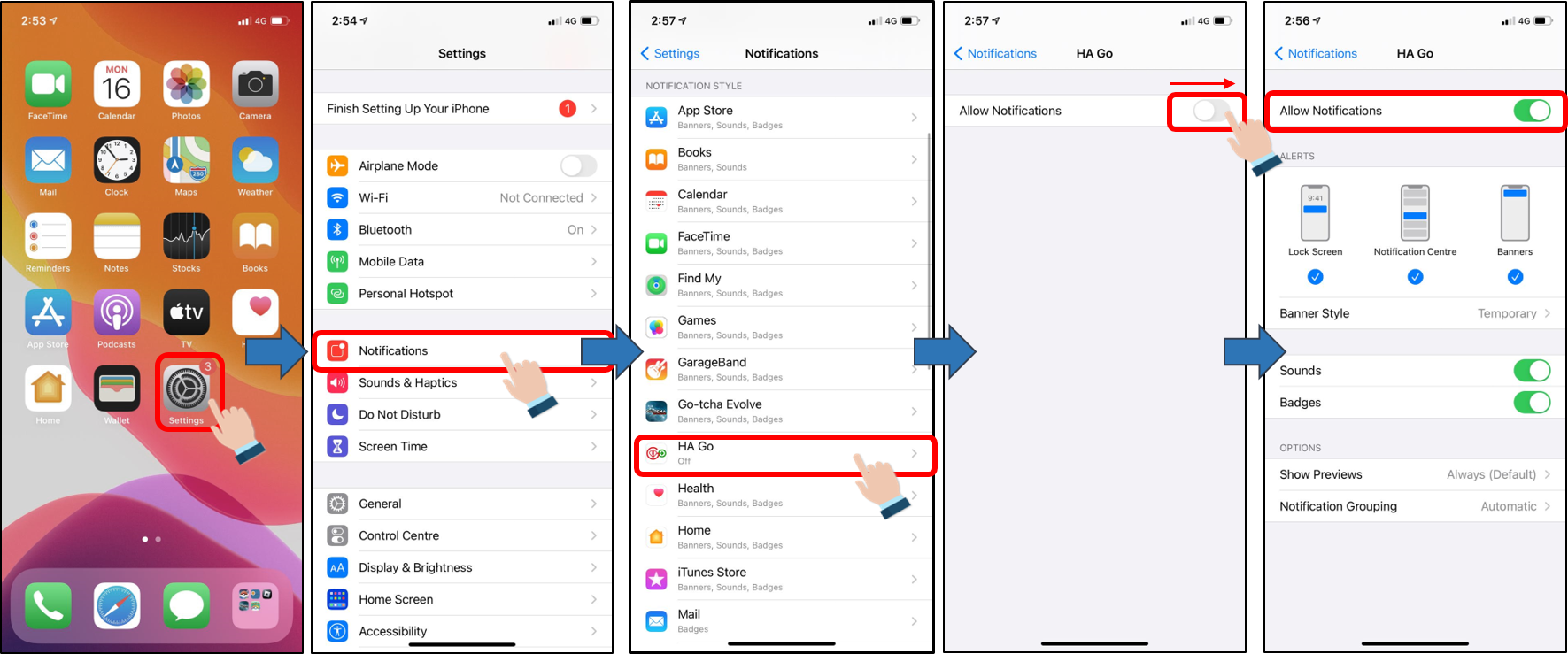
For Android device:
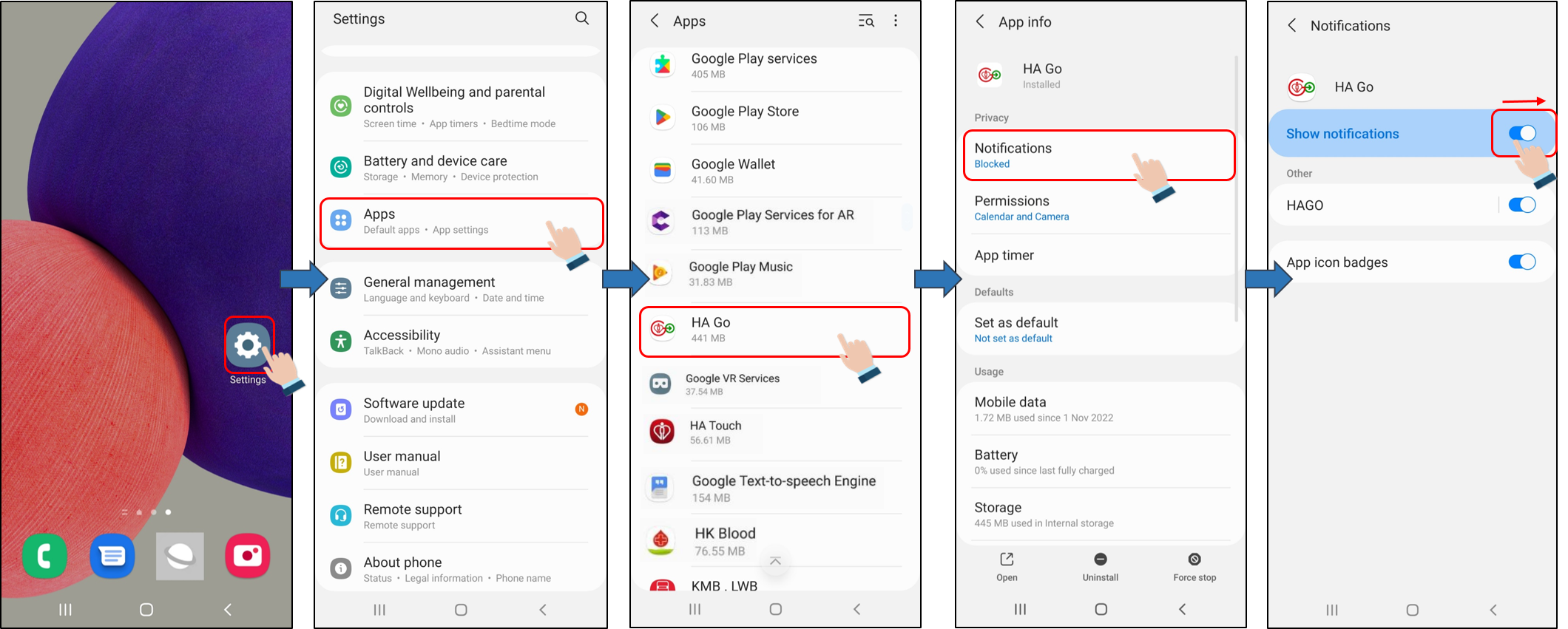
Login is not required to view general messages (e.g. bad weather service impact) while login is required to view personal messages (e.g. appointment reminder) due to privacy issues.
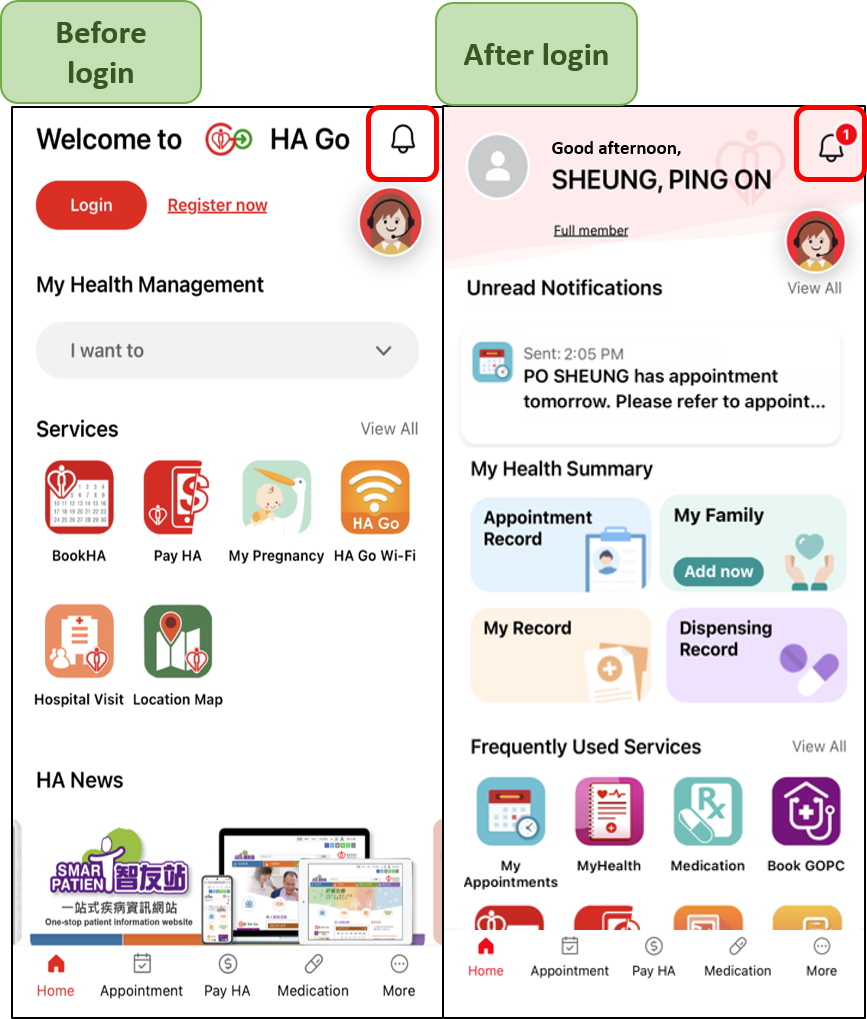
HA Go supports login with different devices. For security reasons, you can receive push notifications via one device only. You may choose to receive notifications on the new device or the original device after login. Please refer to the sample screen below:
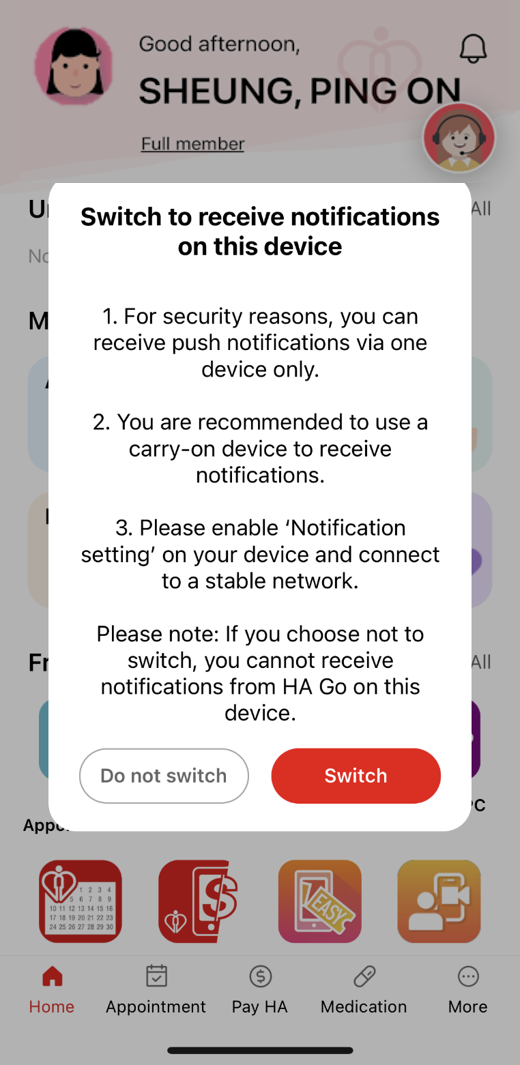

Hospital Visit
You may refer to the Hospital Authority website for the latest visiting arrangements.
HA Go does not provide booking services for hospital visit at the moment. Furthermore, starting from 1 February 2023, visitors are no longer required to schedule hospital visit with ward staff in advance. However, visitors are required to provide a valid proof of negative COVID-19 nucleic acid test result obtained within 48 hours on the day of the hospital visit.
HA Go Wi-Fi
The Hospital Authority has launched the HA Go Wi-Fi service which aims to provide free Wi-Fi service for your better healthcare experience in implementing our vision of smart hospitals in the new digital era. You may enjoy free Wi-Fi services in designated locations in public hospitals and clinics by installing a setup on your mobile device.
Both visitors and patients can enjoy the HA Go Wi-Fi service. There are two modes of access to HA Go Wi-Fi:
- Guest Mode (for non HA Go members)
Visitors can enjoy 30 minutes of free Wi-Fi per session with limited speed and a maximum of 2 sessions per day. - HA Go Member Mode (for registered HA Go members)
HA Go registered members can enjoy unlimited free Wi-Fi services in designated HA premises. Your device will auto-connect to the HA Go Wi-Fi network after completing the initial setup via the “HA Go Wi-Fi” app. There is no need to enter the password.
Please refer to the user guides for more details.
HA Go Wi-Fi service is available in various designated HA premises. Visitors can enjoy time-limited free Wi-Fi service with a simple connection to the HA Go Wi-Fi. Furthermore, HA Go registered members can enjoy unlimited free Wi-Fi services in designated HA premises. Your device will auto-connect to the HA Go Wi-Fi network after completing the initial setup via the “HA Go Wi-Fi” app. There is no need to enter the password.
Please refer to the user guides for more details.
- Guest Mode (for non HA Go members)
Visitors can enjoy 30 minutes of free Wi-Fi per session with limited speed and a maximum of 2 sessions per day.
- HA Go Member Mode (for registered HA Go members)
HA Go registered members can enjoy unlimited free Wi-Fi services in designated HA premises. Your device will auto-connect to the HA Go Wi-Fi network after completing the initial setup via the “HA Go Wi-Fi” app. There is no need to enter the password.
- Make sure that you have enabled the Wi-Fi setting on your device. You may simply switch off and on your Wi-Fi setting to reconnect.
- Make sure that you are within the range of HA Go Wi-Fi coverage. You may check the Wi-Fi signal strength and you may need to move to an area with a stronger Wi-Fi signal to improve the connection quality.
- Please update the “HA Go” app to the latest version and refer to the user guides for HA Go Wi-Fi connection steps.
- For HA Go members, you may re-install the configuration profile in the “HA Go Wi-Fi” app.
- Log in to the “HA Go” app > Click “View All” next to the “Frequently Used Services” > Click “Open” next to the “HA Go Wi-Fi” app > Click “re-install the “HA-Go-Member” profile” to re-install the configuration profile.
- Switch off and on your Wi-Fi setting to reconnect to the HA Go Wi-Fi network.
If you have registered as a HA Go member and connected in the member mode via the “HA Go Wi-Fi” app, you can enjoy the Wi-Fi service without any time limitations. If your device is connected in the guest mode, the service is limited to a maximum of 2 sessions per day with 30 minutes of free Wi-Fi service in each session.
Please refer to the user guides for more details.
Yes. HA Go registered members can enjoy unlimited free Wi-Fi services in designated HA premises. Your device will auto-connect to the HA Go Wi-Fi network after completing the initial setup via the “HA Go Wi-Fi” app. There is no need to enter the password.
- Go to Settings > General > Profile & Device Management / VPN & Device Management
- Select the “HA-Go-Member” profile.
- Click “Remove Profile” (Note: Depending on system settings, an iOS device passcode may be required for profile removal).
- Click “Remove”.
- Go to Android settings > Network & Internet > Wi-Fi.
- Press and hold “HA-Go-Member”.
- Click "Forget network".
The download of the configuration profile is only supported in the Safari browser. Please use the Safari browser or set the Safari browser as the default browser for the download of the configuration profile.
Please follow the steps below to set the Safari browser as the default browser (For iOS 14 and above):
- Go to Settings and scroll down until you find the browser app.
- Tap the app, then tap "Default Browser App".
- Select the Safari browser and set it as the default. A checkmark appears to confirm it is the default.
Note: The operation interface may vary by model and software version.
You may have to forget the “HA-Go” Wi-Fi network and change settings to disable the automatic Wi-Fi connection. Please re-install the configuration profile afterward. You may refer to the user guides for more details.
- Go to Settings > Wi-Fi.
- Tap the "Info button" next to the “HA-Go” Wi-Fi network.
- Tap "Forget This Network", then tap "Forget" to confirm.
- Log in to the “HA Go” app > Click “View All” next to the “Frequently Used Services” > Click “Open” next to the “HA Go Wi-Fi” app > Click “re-install the “HA-Go-Member” profile” to re-install the configuration profile.
- Switch off and on your Wi-Fi setting to reconnect to the HA Go Wi-Fi network.
- Go to Android settings > Network & Internet > Wi-Fi.
- Press and hold the “HA-Go” Wi-Fi network.
- Click "Forget network".
- Log in to the “HA Go” app > Click “View All” next to the “Frequently Used Services” > Click “Open” next to the “HA Go Wi-Fi” app > Click “re-install the “HA-Go-Member” profile” to re-install the configuration profile.
- Switch off and on your Wi-Fi setting to reconnect to the HA Go Wi-Fi network.
- Go to Settings > Wi-Fi.
- Tap the "Info button" next to the “HA-Go” Wi-Fi network.
- Turn off the "Auto-Join" toggle switch.
- Go to Android settings > Network & Internet > Wi-Fi > Wi-Fi preference.
- Turn off the "Connect to open networks" toggle switch.
The notification message for your permission to connect to the HA Go Wi-Fi network prompts only when your device is (1) not connecting to any Wi-Fi network and (2) within the range of HA Go Wi-Fi coverage.
HA Go member Wi-Fi is only supported in mobile devices with the “HA Go” app installed. HA Go registered members can enjoy unlimited free Wi-Fi services in designated HA premises. Your device will auto-connect to the HA Go Wi-Fi network after completing the initial setup via the “HA Go Wi-Fi” app. There is no need to enter the password.
Please refer to the user guides for more details.
- Go to Settings > General > Profile & Device Management / VPN & Device Management.
- Select the “HA-Go-Member” profile.
- Click “Remove Profile” (Note: Depending on system settings, an iOS device passcode may be required for profile removal).
- Click “Remove”.
- Log in to the “HA Go” app > Click “View All” next to the “Frequently Used Services” > Click “Open” next to the “HA Go Wi-Fi” app > Click “re-install the “HA-Go-Member” profile” to re-install the configuration profile.
- Switch off and on your Wi-Fi setting to reconnect to the HA Go Wi-Fi network.
- Go to Android settings > Network & Internet > Wi-Fi.
- Press and hold the Wi-Fi network “HA-Go-Member”.
- Click "Forget network".
- Log in to the “HA Go” app > Click “View All” next to the “Frequently Used Services” > Click “Open” next to the “HA Go Wi-Fi” app > Click “re-install the “HA-Go-Member” profile” to re-install the configuration profile.
- Switch off and on your Wi-Fi setting to reconnect to the HA Go Wi-Fi network.
Location Map
Location Map App currently covers selected HA Hospitals with location-based service.
It is designed by the Hospital Authority to provide hospital indoor navigation, location-based notification and useful information of the selected hospital.